While we may still be some distance away from those promised paper-free offices, it stubbornly remains a vital part of plenty of workflows. But with the rise in remote working and a global marketplace, many companies are working to ease us into the true digital future. We see it now in the best PDF editors and the best cloud storage services. But when it comes to us stamping our approval on contracts, reports, forms, and so on, one of the best eSign software tools is Sign.Plus.
- You can try Sign.Plus by clicking here
Sign.Plus: Pricing & plans
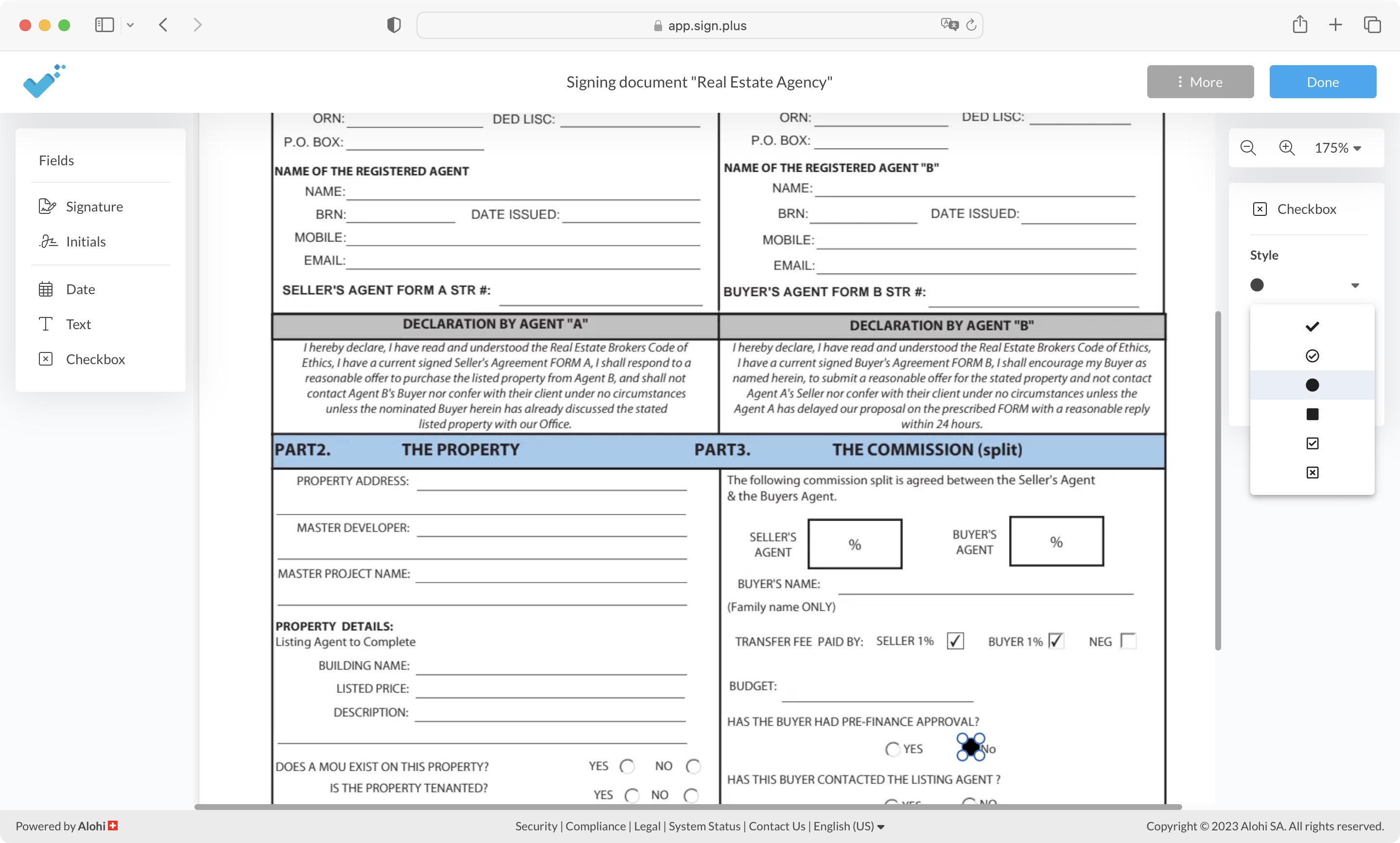
- A subscription based service that gets more expensive the more features it offers. There’s also a limited free option
To start with, Sign.Plus is an online service, so there’s nothing to download, and it’ll work on any computer you’re using.
This is a paid subscription service with multiple tiers. The Personal plan is the most affordable, $120 a year or $15 a month, if you’d rather not commit yourself to 12-months of the service.
The plan only allows one user to access the service. You can submit 10 signature requests per month, create 5 templates, set reminders, apply expiration dates, have a real-time audit trail, and also access your files remotely via a mobile app.
The Professional plan allows up to 5 users per account, and removes any signature request limits. In addition to what Personal offers, you’re able to organize your files into folders, and gain SMS Integration. This is priced at $30 a month, or $240 a year.
The Business plan removes the limit on users - or at least just labels it as ‘multiple users’ without setting an exact number - and brings Zapier and Slack integration. It also includes custom branding for $50 a month or $360 a year.
Finally, the Enterprise plan, which includes Salesforce integration, Single Sign On, advanced security, data residency and priority support. This is more of a custom service, and as such Sign.Plus doesn’t advertise its cost - you need to contact them for a tailored quote.
If you're curious to see if the service matches your expectations, Sign.Plus also offers a free option. It obviously has limitations but should be more than enough to give you an idea of what to expect.
- Pricing & plans: 4/5
Sign.Plus: Getting started
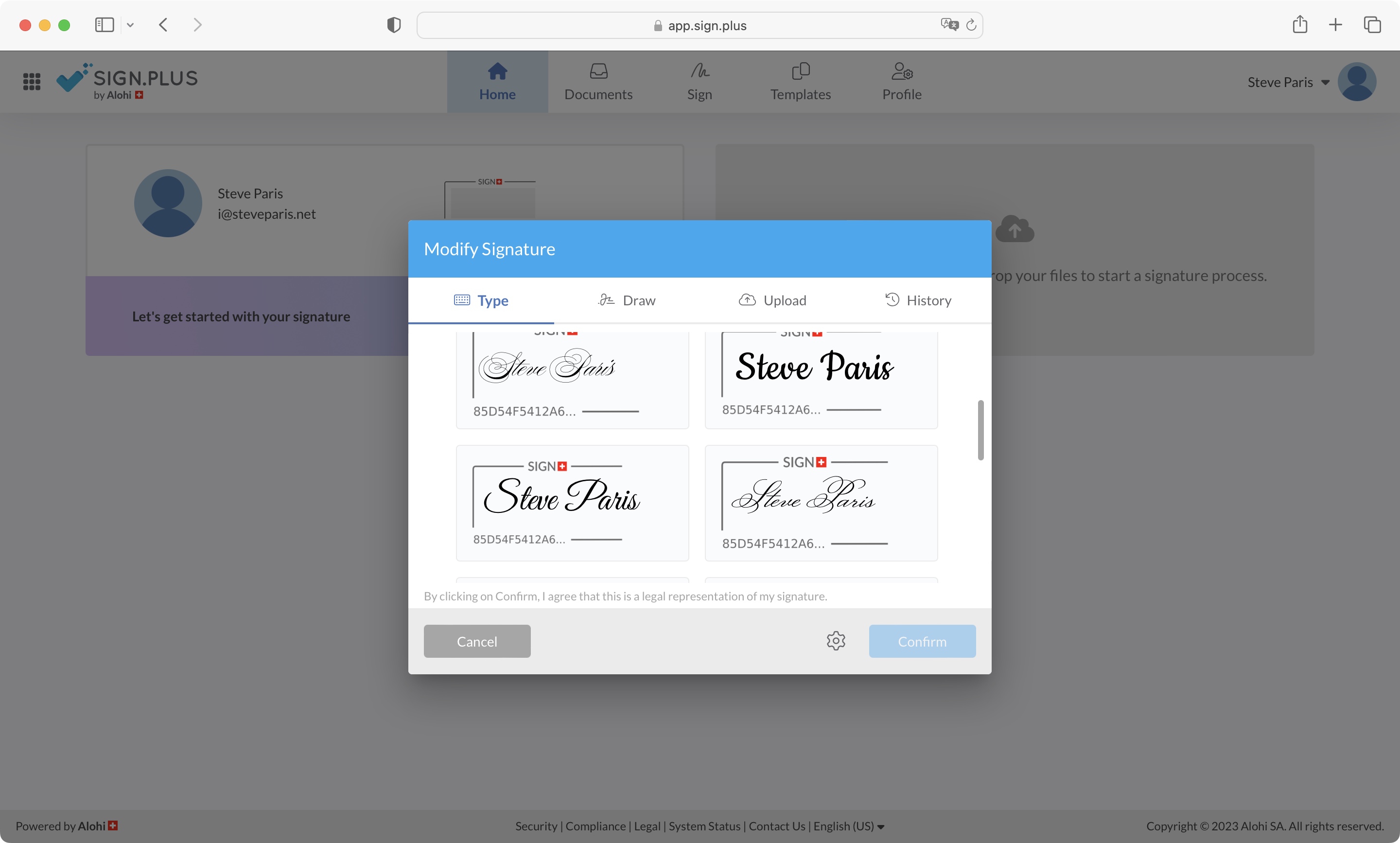
- You have various options to set up your signature, from type, to drawn, to scanned
Once you’ve logged in, the first thing you’ll need to do is create your signature. You start this process by clicking on Define Your Signature, where you’ll face a number of options.
There’s Type, offering you 16 different fonts to base your signature on - all previewed with your name, as you’d expect. By default, they come with a Sign.Plus Frame, which is a sort of legal watermark shown in the top left corner of your signature. You can turn this on or off via the cog wheel icon, lower right of that section of the interface.
If you’re looking for something a little more unique, there’s the Draw option, where you use your mouse or trackpad to replicate your signature. But these don’t compare to signing with a real pen, so the Upload option is a welcome addition, as long as you have access to a scanner, or camera. You even have a couple of options to clean up your photo - namely ‘Contrast’ and ‘Brightness’, as well as a cropping tool. It’s no photo editor, but we found it added a nice touch.
As far as we could gather, you can only choose one of these options, and can’t have a stack of different signatures to choose from.
If you also need to add your initials to documents, Sign.Plus also caters for that, although you need to find that feature in the ‘Profile’ section. Click on Change next to Set Initials, and you’ll find the process to be identical to the signature setup.
- Getting started: 4/5
Sign.Plus: Signing
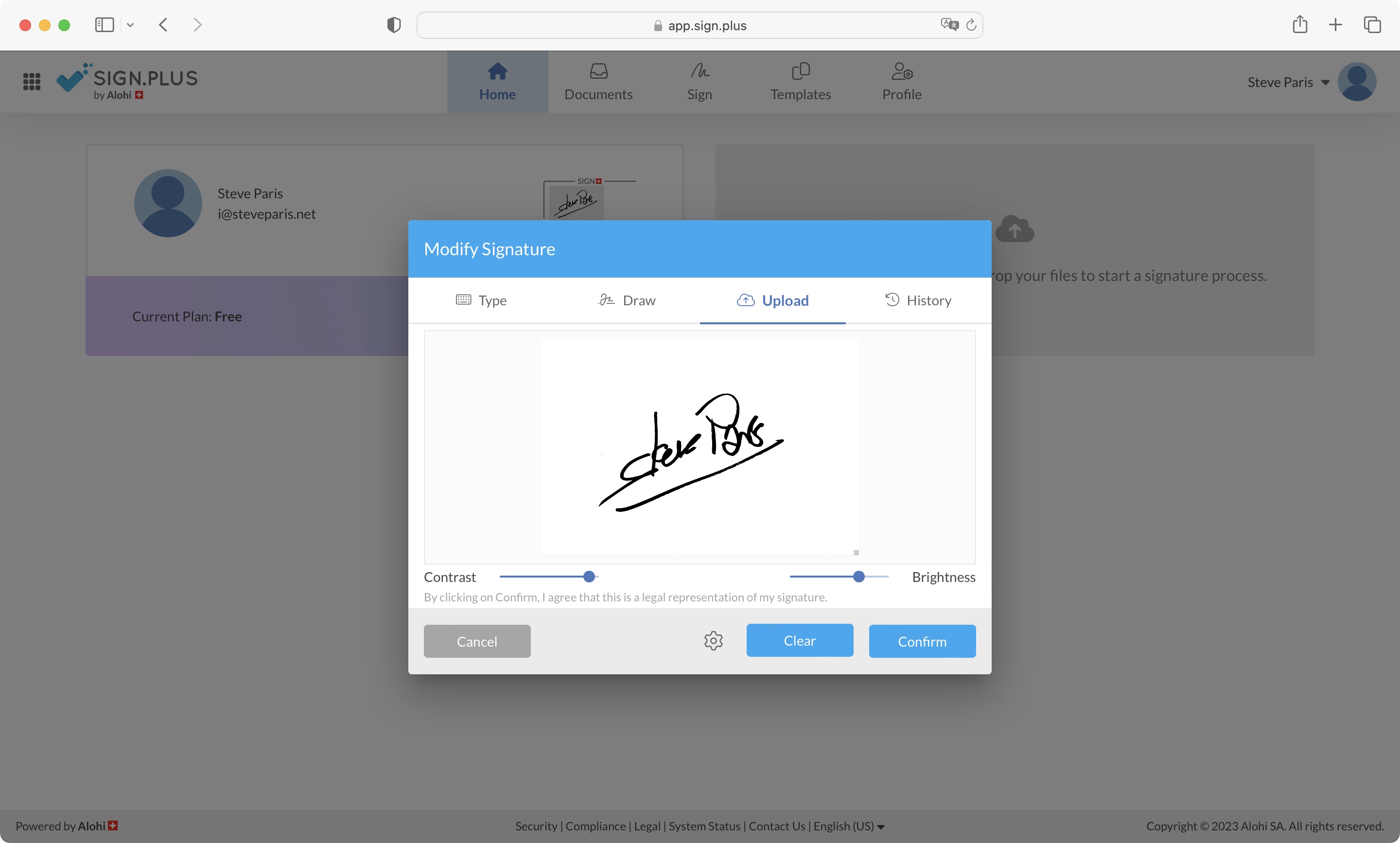
- Some basic text, checkbox and date tools along with the expected signature, to fill in a document. Not as intuitive nor as fast as it could be
Now, having focussed our attention on signatures and initials, you’d be forgiven for thinking this is all Sign.Plus offers. But the clue’s in the name. Now we’ve dealt with the ‘Sign’, let’s check out the ‘Plus’.
Start by uploading a document and select Sign Myself to access it within the interface. The file’s preview will take center stage, with tools to the left and right, ready for you to customize it. Your signature and initials can be found top left, but you also have Date, Text and Checkbox options, which are there to help you fill in forms.
Drag whichever one you need from the left sidebar onto the document. You’ll find guides to help you position it precisely as you move it. around. When selected, you’ll see various customization options in the right sidebar.
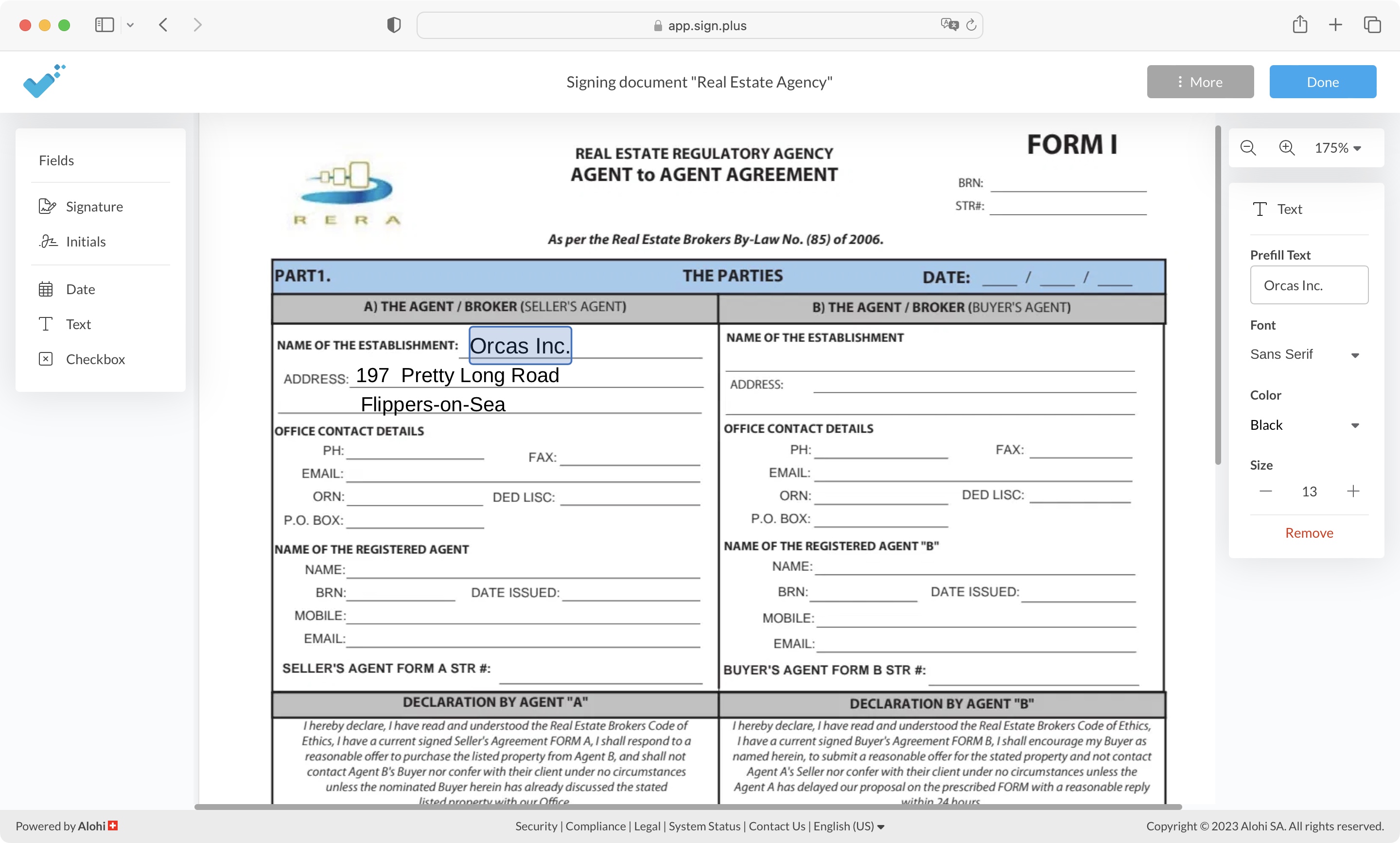
A Text box will offer you a choice of three fonts (Sans Serif, Monospace, or Serif), plus you get to change the size and choose between black, blue, green, or red. You don’t type in the document preview area, but in the right sidebar’s Prefill Text field. Unfortunately, we found typing there extremely slow, having to wait a few seconds for each letter to appear once we’d typed it.
Checkboxes have a few options, ranging from a tickbox, a filled in circle, a square, a tick inside a square or a circle, that sort of thing. It’s also easy to resize it within the document itself so it fits the existing formatting more precisely.
The Date will add today’s date, while offering you a choice of formats, depending on which part of the world you’re from.
Once you’ve filled in and signed the document, Sign.Plus offers you the option of either sending it directly to someone, or downloading it to your computer.
When you upload a document, you also have the option to ‘Request Signature’. This allows you to send it to multiple recipients, and also to choose whether they need to sign the file or merely keep a copy for their records.
You get to fill in your own part of the document (if needed - the steps are the same as described above), write an email within the confines of the Sign.Plus interface, and you’re done. The recipient will be able to see the document, but will be unable to make any alterations or even sign it without getting a Sign.Plus account themselves.
However, we did find what might be a glitch: even though you have no tools at your disposal if you’re not logged in, you can still click on Done and the sender will get a notification that you signed the document - even though you didn’t. This could lead to some potential problems, depending on the legality of the document.
- Signing: 3/5
Sign.Plus: Scorecard
Should I try?
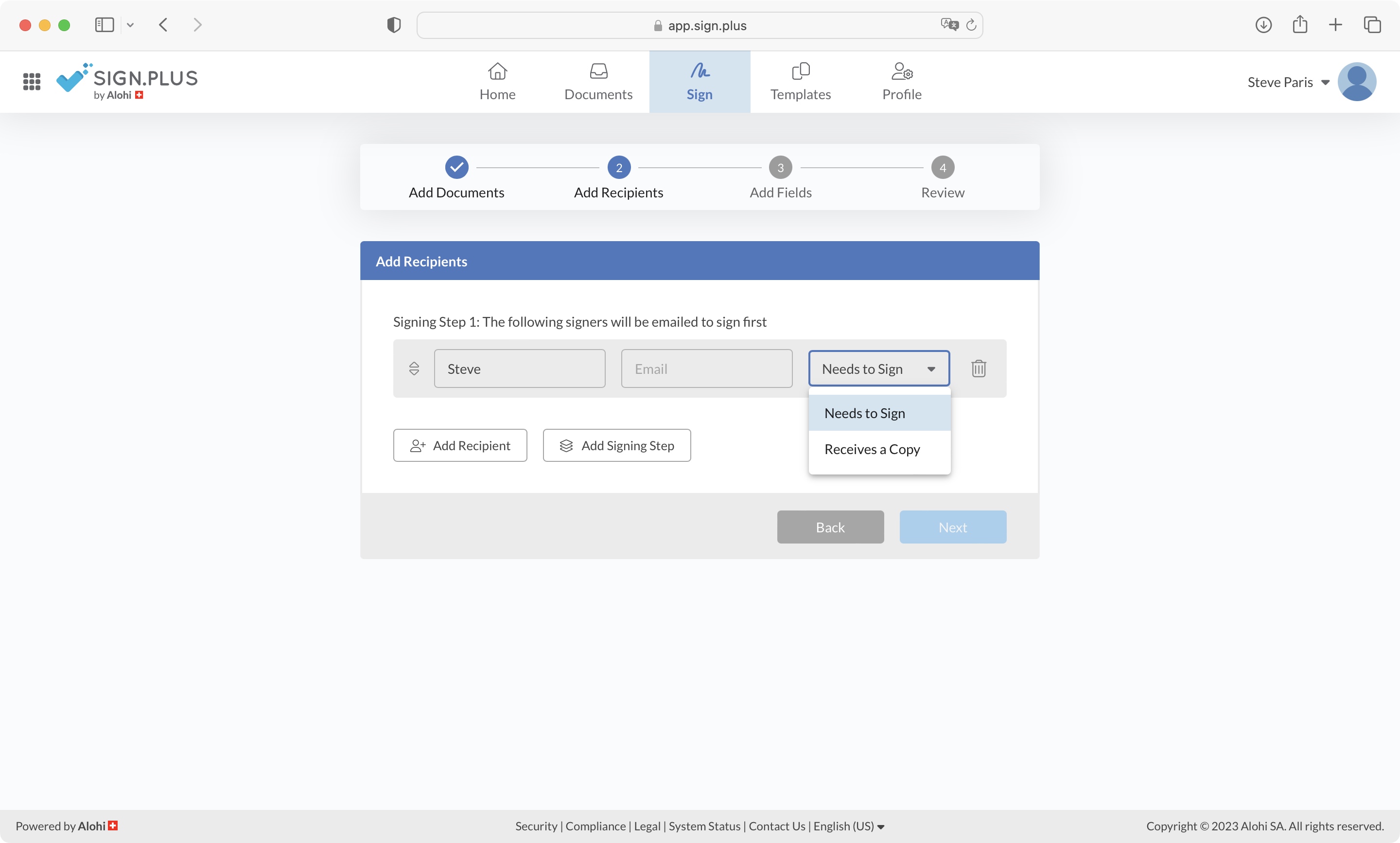
Try it if...
You need a way to fill in and sign a document digitally, and need to send it to others to do the same.
Don't try it if...
You only need to do this occasionally, so a subscription might not offer value for money - although the free plan may prove useful.
- Best free PDF editors: Find free PDF editors with eSign capabilities
via Tech Trade
Comments
Post a Comment