Two-minute review

Finally, a Kindle you can write upon… said who, exactly? If you’re a student or academic, you’ll be disappointed by the limitations on how you can annotate books. If you’re trying to be productive, this is far from a productivity tool. If you’re into journaling, there are better options for writing tablets, though admittedly nothing handles reading and books quite like the best Kindle ereaders.
That’s the bottom line – the Kindle Scribe is a great, big Kindle, and Amazon doesn’t try to take the device much further than adding a few basic writing features; less than you’ll find on any competing E Ink tablet with a pen. The reMarkable 2 has many more writing templates and more robust pen options, and the Onyx Boox Tab Ultra runs Android 11 and can convert text to type as you write.
The Kindle Scribe has its advantages. It has plenty of storage and amazing battery life, and it’s one of the cheaper writing tablets when you factor the cost of the pen. It has a bright backlight that can adjust for night reading, and it can access the full Kindle book library, which is essential if you’re an avid reader. Still, it’s hard to find a reason why folks who need an ereader with a pen should prefer the Kindle Scribe over alternatives.
Kindle Scribe review: price and availability
- $339.99 / £339.99 / AU $549.99 for 16GB with basic pen
- Premium pen includes eraser and shortcut button
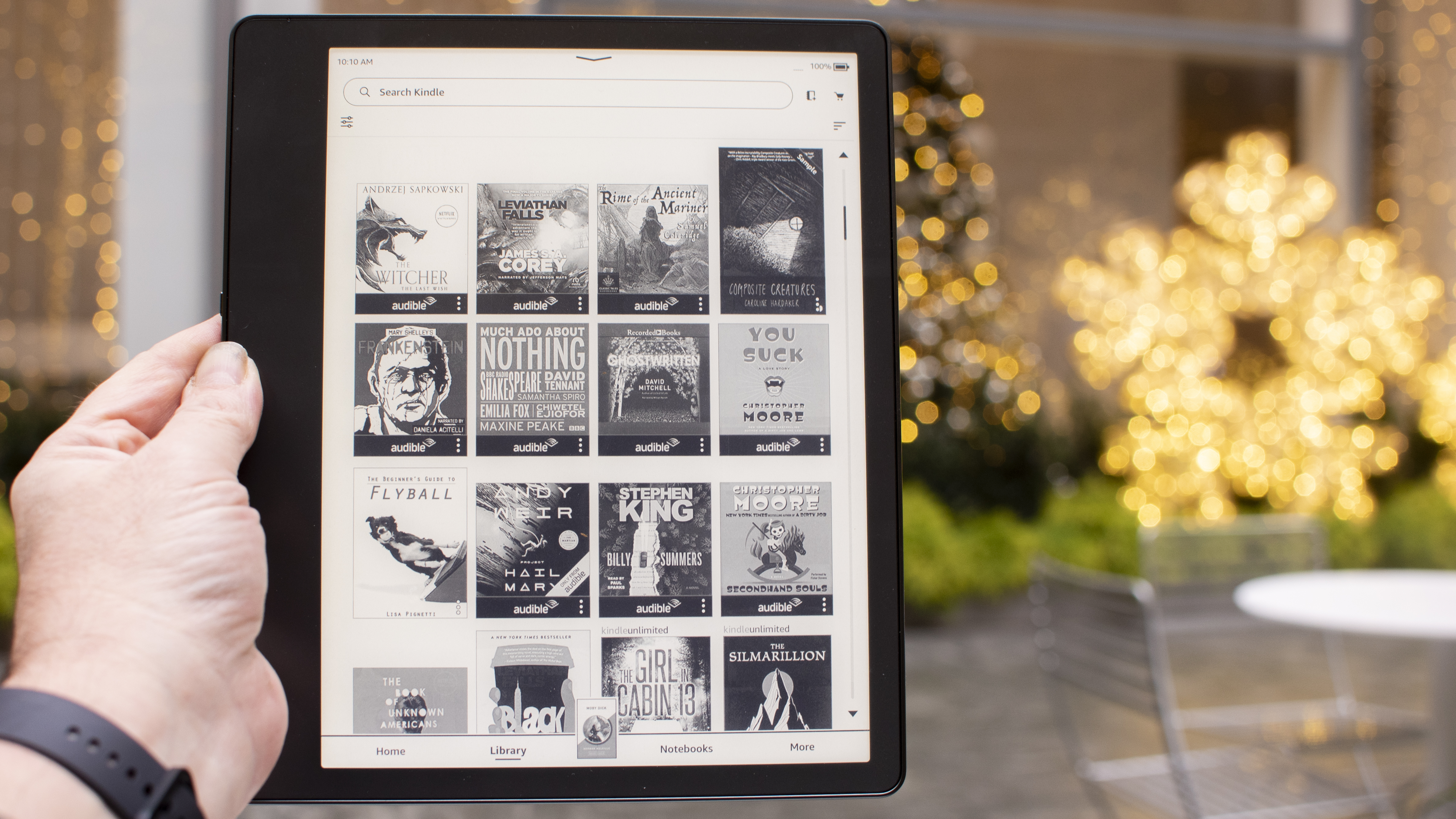
It’s hard to compare the pricing on tablets like the Kindle Scribe, but overall we think it’s very good value for what you get. Even though the screen is larger, Amazon hasn’t sacrificed the crisp level of detail, so it still reads at 300ppi, which is even sharper than an Apple iPad’s 264ppi. The iPad 10.2 (2021) starts at $329 in the US, which is comparable, but you don’t get a pen. Of course, comparing a colorful, extensible tablet like the iPad to the Kindle Scribe is like comparing apples to, er… Kindles.
The Kindle Scribe might be better compared to the reMarkable 2 writing tablet, which starts at a deceptive $299. We say deceptive because reMarkable doesn’t include a pen and charges exorbitant fees. The reMarkable 2 with a pen costs $378, or $428 for the premium pen.
Weight: 433g
Dimensions: 196 x 230 x 5.8mm
Display size: 10.2-inch
Storage: 16, 32, 64GB
Charging: USB-C charging
Backlight: LED (35 lights)
Pen Included: Yes
That bundle with Amazon’s premium pen, which uses the exact same technology, is $369.99, which makes the Kindle Scribe look like a steal. The reMarkable also doesn’t have a backlight, so you need a light source to use it in the dark. It also cannot access the Kindle library, or any large eBook library easily.
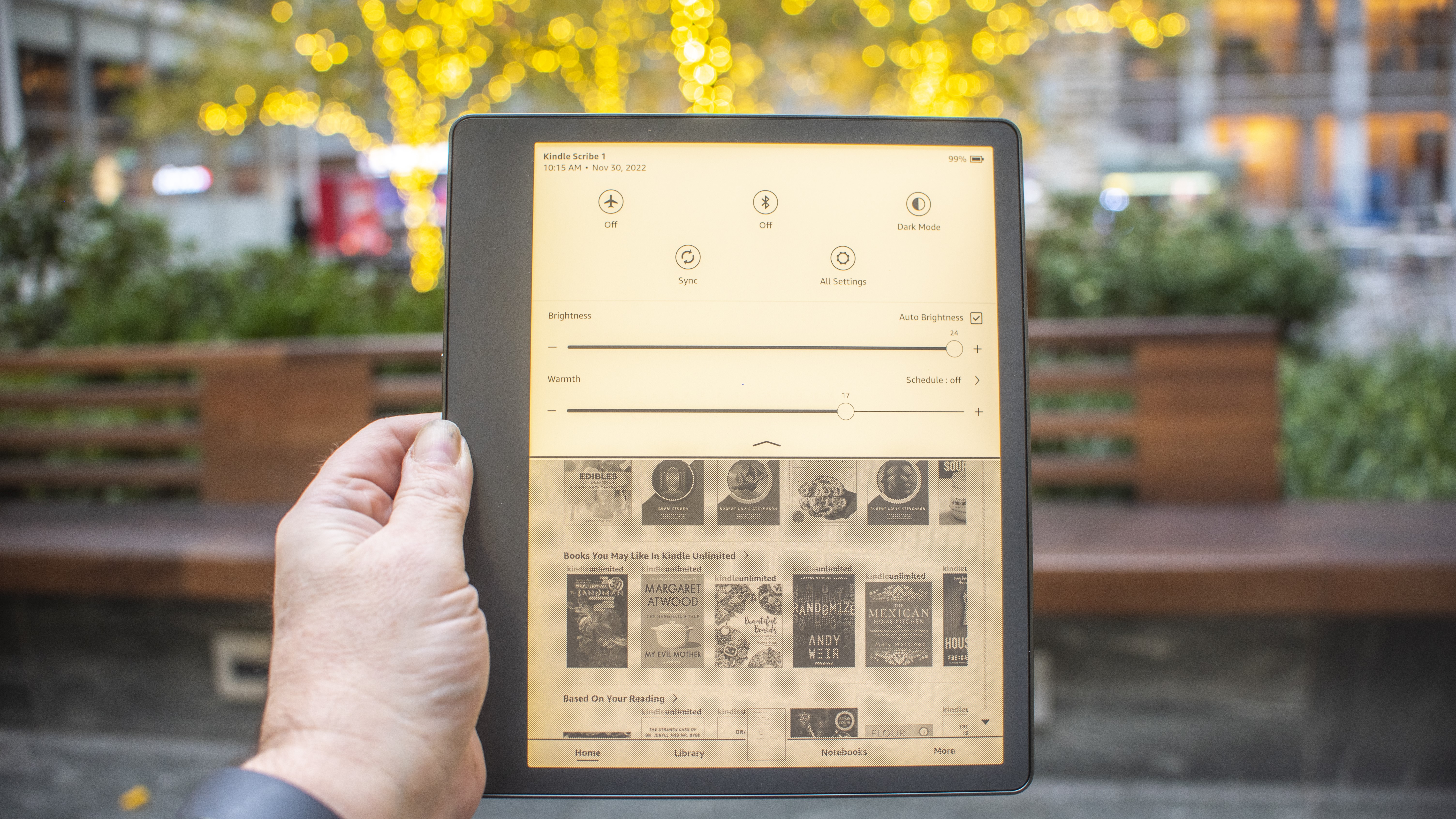
There are even more advanced E Ink tablets that use a pen, like the Onyx Boox Tab Ultra. That tablet is a more feature-packed device, and in its own class in terms of capability and price. It has a camera for document scanning and runs Android, for instance. For that reason, it’s almost twice the price of Amazon’s Kindle Scribe.
The more interesting price comparison is between the Kindle Scribe and other Kindle ereaders. If you want the best ereader around, and you need a big screen, there’s no comparison. The Scribe costs $90 / £110 / AU$150 more than the Kindle Oasis, which has only a 7-inch display, half the storage space, and no pen support. The only thing the Scribe cannot do is take a dip in the ocean, which the Kindle Oasis can legitimately handle, saltwater and all.
Kindle Scribe review: design
- Big and bright display doesn’t sacrifice sharpness
- Port and power are weirdly placed on the side
The Amazon Kindle Scribe looks like a very large Kindle. It has rounded corners and smoothly curved edges with a wide, flat back. It has a bezel all around, with a larger edge on the left side, if you hold the tablet Amazon smile-up. You can flip the Scribe and hold the larger edge with your right hand, but then the Amazon logo will be frowning.
The USB-C port for charging, as well as the power button are both strangely placed on the side of the device, near the middle. The pen, which is included, hangs on by a magnet on the opposite side edge of the Scribe.

This is our least favorite way of holding a pen. The strongest rare earth magnets cannot keep a pen in place when we slide a tablet in and out of a backpack sleeve. We lost the Scribe pen on day one and spent a half hour searching before we found it. Thankfully, an old Galaxy Note pen works just as well in a pinch.
If you spring for the leather folio case, a nice addition that Amazon sent along with our review sample, the flap opens up over the top like a reporter’s notebook, though much larger. The pen then slots into a holder on the edge of the flap.

Compared to the competition, the Kindle Scribe is a bit thicker than the reMarkable 2 tablet, which makes sense because the reMarkable lacks a backlight. The Kindle has a very bright LED backlit screen, and it can switch from a bluish-gray tint to a bluelight-free tint that’s better for nighttime reading.
The Kindle Scribe is also wider than the reMarkable, and less tall. The screens are roughly the same size, it’s just that the reMarkable puts its big bezel edge at the bottom instead of the side.
For reading, we found the Kindle very comfortable to hold and use, even for such a large tablet. We’d love to see it shed some weight, but it isn’t clumsy.

Kindle Scribe review: using it
- Excellent large screen Kindle for reading books
- Middling e-ink writing tablet for journaling and notes
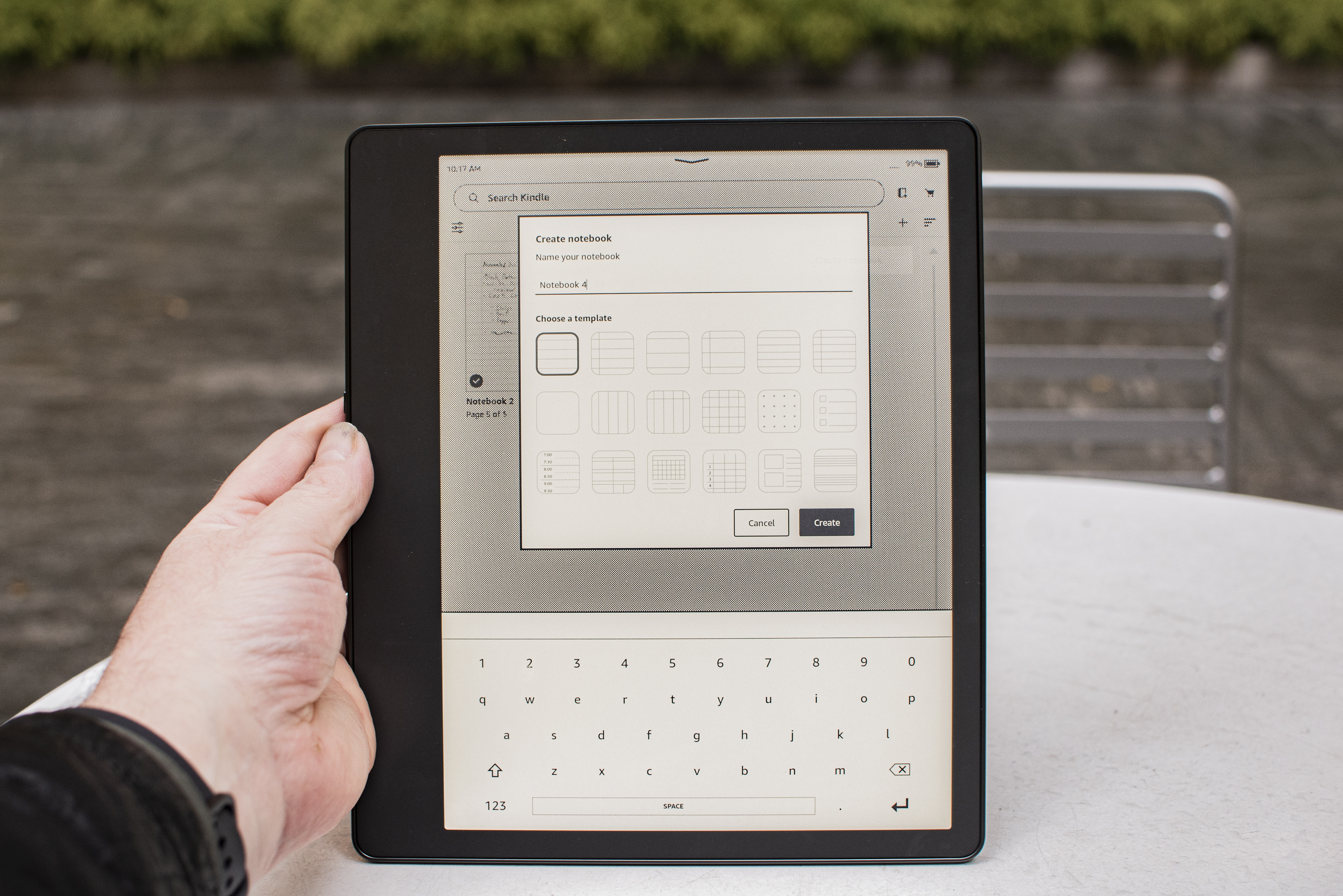
If you want to read books on a large screen Kindle, the Kindle Scribe is an easy ereader to recommend. The price is high for the category, but the screen is much larger than the next-biggest Kindle Oasis, without sacrificing the remarkable pixel density. If you’ve been craving a gigantic reading screen for bigger fonts and larger images, the Scribe is a joy to use.
On the other hand, if you’ve been excited about a Kindle that you can also use for journaling, note taking, and other writing tasks, the Kindle Scribe is a huge letdown. For most fans of notebooks and written tasks, the Scribe offers the bare minimum, and there are better options to be found in the competition.
For students and academics, the Scribe only allows you to write notes as sticky notes appended to a book. You cannot actually write on the book page, in the margins, for instance. College students who buy their own books love the ability to interact directly with the text in writing, and it is a huge letdown that the Kindle Scribe cannot support this feature.
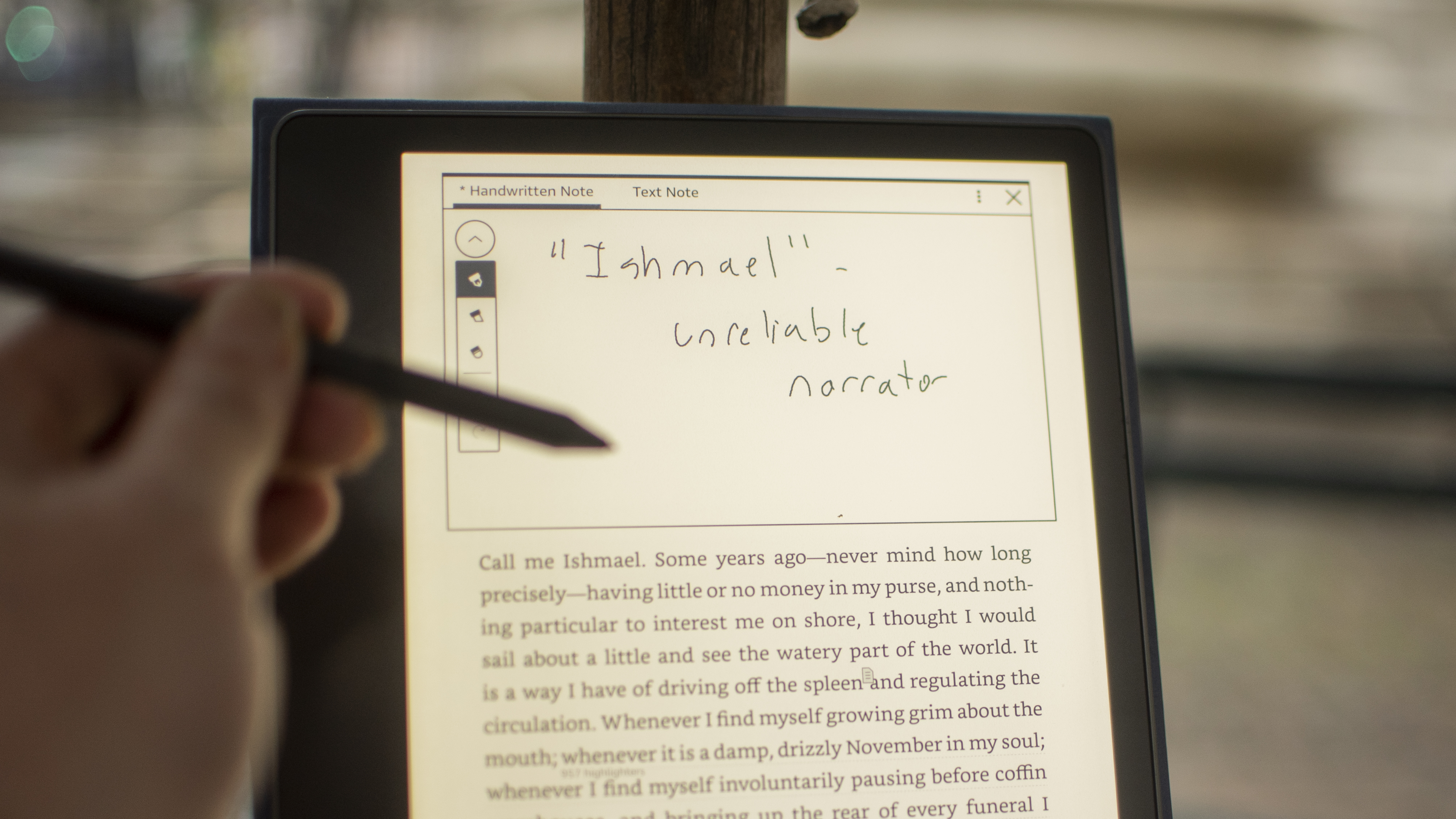
For journaling and freewriting, the Kindle Scribe offers few template options, and none that work well with popular journal methods. We use bullet journaling and found some basic dots and lined pages, but nothing as organized or creative as the templates we enjoy on the reMarkable 2 tablet. If you keep a journal or take detailed notes, that’s the better option.
If you were hoping to doodle and draw, the Kindle Scribe is not interested. There are no pen options beyond thick or thin. The reMarkable tablet gives you numerous pen styles, including a calligraphy pen that reacts to direction and tilt. The Kindle Scribe gives you a pen, a highlighter, and an eraser, and that’s it.
It isn’t difficult to use the Kindle Scribe for basic productivity. When we needed to sign a document, we simply sent it to a custom email address that we set up through our Amazon Kindle account. The pdf file arrived on our Scribe, and we could sign it and email it back with no trouble.
There is no way to convert handwriting to typography, which is a real miss for the Scribe. This would be a great way to search through all of the sticky notes we take on a book, or a better way to send a written document via email. For note taking alone, the Kindle Scribe needs to be able to make the conversion.
Kindle Scribe review: connectivity

- Easy setup over Wi-Fi, no device needed
- Send documents to a dedicated email address
Amazon makes it easy to set up the Kindle Scribe and get all of your books and documents on and off the device. We had no trouble finding our Wi-Fi network, and the Kindle does not need a second device for setup. If you have a smartphone with the Kindle app, that helps speed the process along, but it isn’t required.
When we needed to sign documents with the Kindle Scribe, we found a dedicated email address @kindle.com was the easiest way. It is set up with a random username by default, but you can change this online, and we made it more convenient. As soon as we sent a document it appeared in our library, and we could email it to up to five recipients.
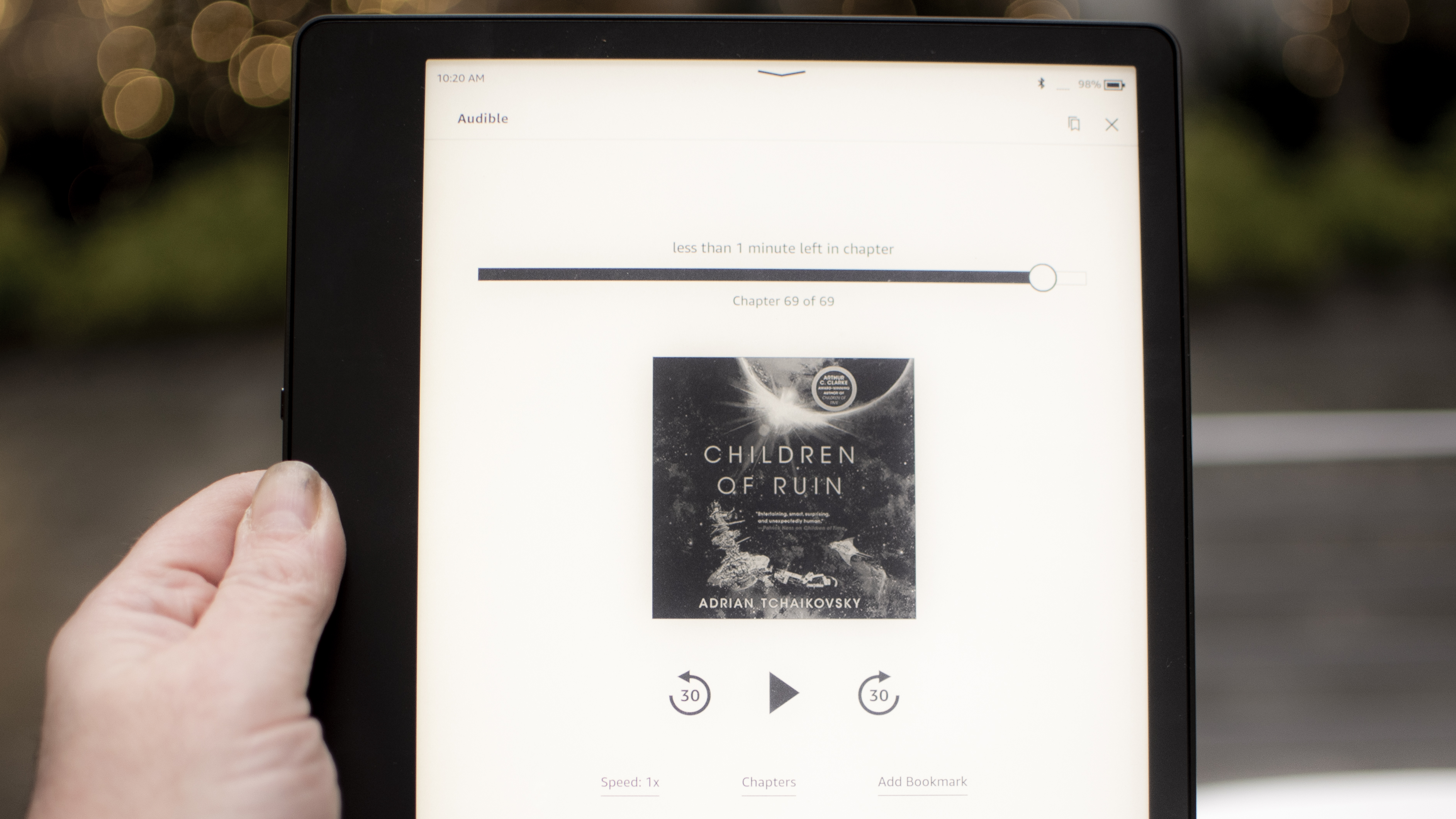
Of course, there are many more connectivity options we’d like to see, but at this price the options are fair. Some folks may want an LTE connection at least for downloading books or emailing simple black and white documents. Amazon sells a deluxe version of the Kindle Oasis with an unlimited AT&T connection for downloads on the go.
We could also imagine a microSD card slot being very useful for transferring and signing documents. If this were a more serious productivity tool, that would be a top request.
Should I buy the Kindle Scribe?
Buy it if
Don't buy it if
Kindle Scribe review: also consider
If our Kindle Scribe review still has you on the fence then consider this trio of alternatives below:
- First reviewed: November 2022
via Tech Trade
Comments
Post a Comment