Taking screenshots is part and parcel of your operating system. Capturing a video of your screen, that's another matter. And fine tuning what and how you want to capture - be it image or video - well, that’s the purview of more advanced, specialized software.
A job like that falls to one of the best screen recorder tools Ashampoo Snap 14, which has taken on the unenviable task of combining screenshotting as well as photo editing and video editing software.
Ashampoo Snap 14: Plans & pricing
- Surprisingly affordable
Ashampoo offers two different pricing models for Snap - a subscription model, and a lifetime license, available for a one-time purchase of $40 / £35.
The outright purchase may seem immediately appealing, but you won't receive any future major updates to the software, and be limited to a single computer.
A Snap subscription is $13 / £11 a year. You’ll be able to use the latest version on up to three computers, and receive updates. As much as we hate to admit it, Snap’s subscription model is by far the superior option and, in the long-run, the cheaper one, too.
Ashampoo 14 runs on Windows 10 and 11 (although not on any computer running on ARM architecture).
- Plans & pricing: 4/5
Ashampoo Snap 14: Interface
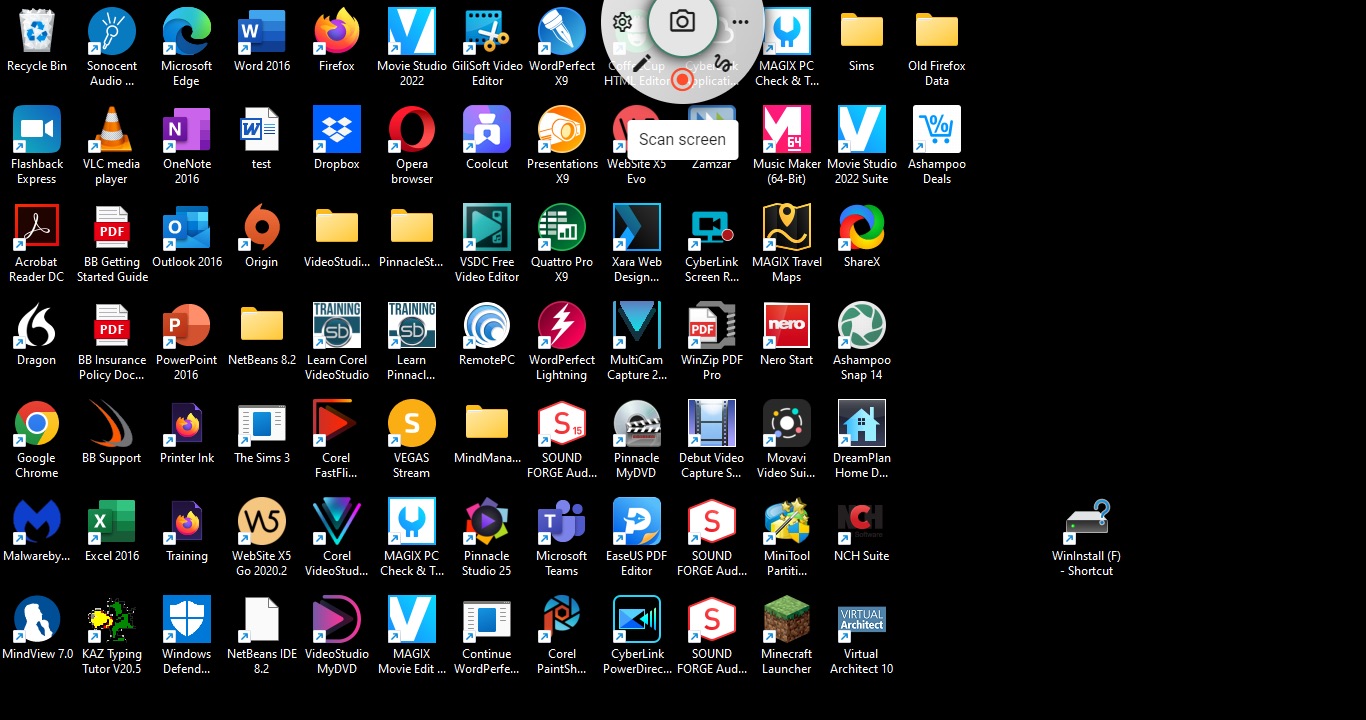
- Simple, versatile and flexible interface
Installation is straightforward and once done, you'll see a new semi-circular menu in the top center of your screen. By mousing over to expand it, you’ll reveal various controls.
It’s a nice, original interface, but we quickly encountered problems when we needed to click on something behind the menu, since any mouse movement or click in that area triggers Snap instead.
A workaround is to move the window to reveal the commands or icons you need to access, but if that's not possible, then you're out of luck. That menu is ever present - even when you go full screen in another app.
This might not affect you at all, depending on your workflow and the software you use. Plus, you can remove it altogether in the settings and rely on keyboard shortcuts - but that’s not ideal.
Those settings will let you change the bindings for keyboard shortcuts, change the file type of the images you’ll be taking, and where your shots will be stored.
- Interface: 4.5/5
Ashampoo Snap 14: Screenshots
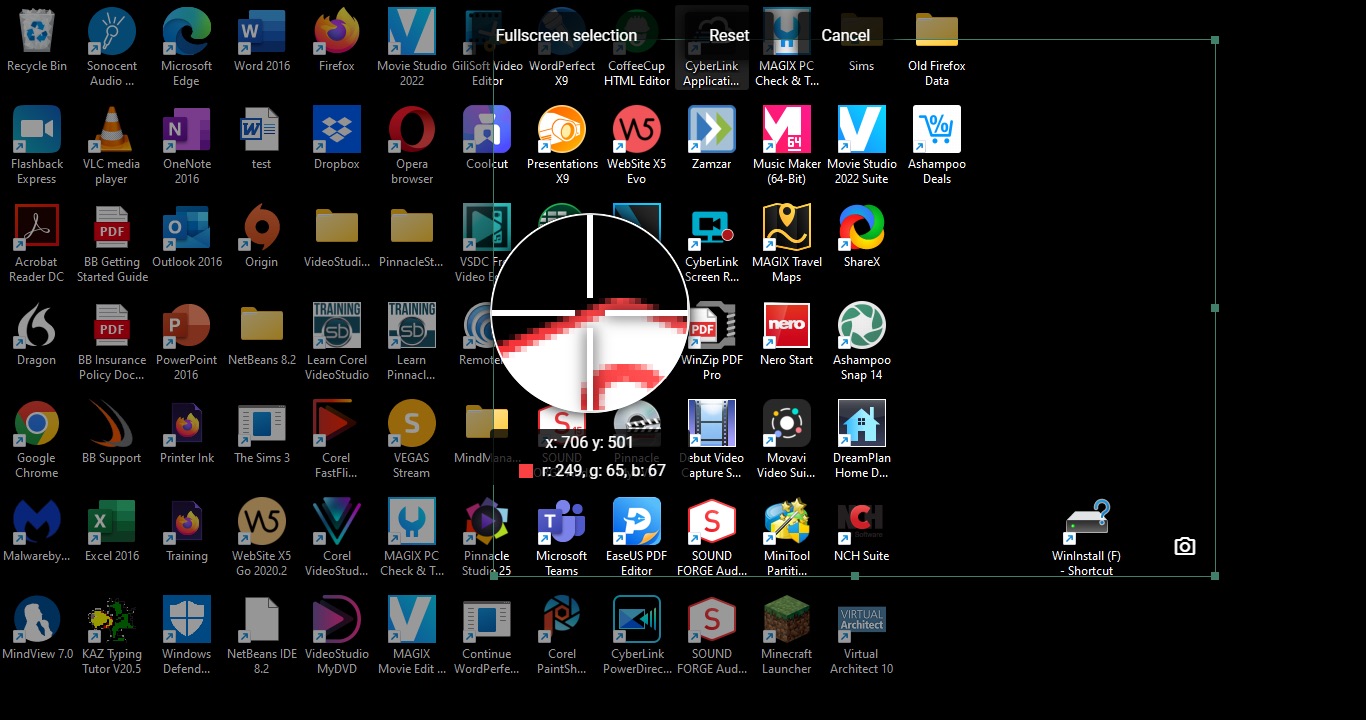
- Many options to take the perfect screenshot
Once installed, your computer’s default keyboard shortcut to grab screenshots is automatically diverted to Snap.
Mouse over the semi-circle, as mentioned above, to reveal various options. The central button will take a photo of your screen, but not before providing you with several options.
The ‘Fullscreen selection' button will allow you to capture an entire monitor, but if you only want to capture a region of a screen, click and drag to create a rectangular marquee, which you can resize with precision, and move at will. Once you're happy with your framing, hit the return key to take a shot.
Other options include a freehand tool, allowing you to draw on the screen to save a capture of any shape you like.
You also have the ability to set a timer when performing potentially complex actions, and to set a fixed-sized selection, allowing you to use the same dimension and position multiple times - a great timesaver.
- Screenshots: 4/5
Ashampoo Snap 14: Recording
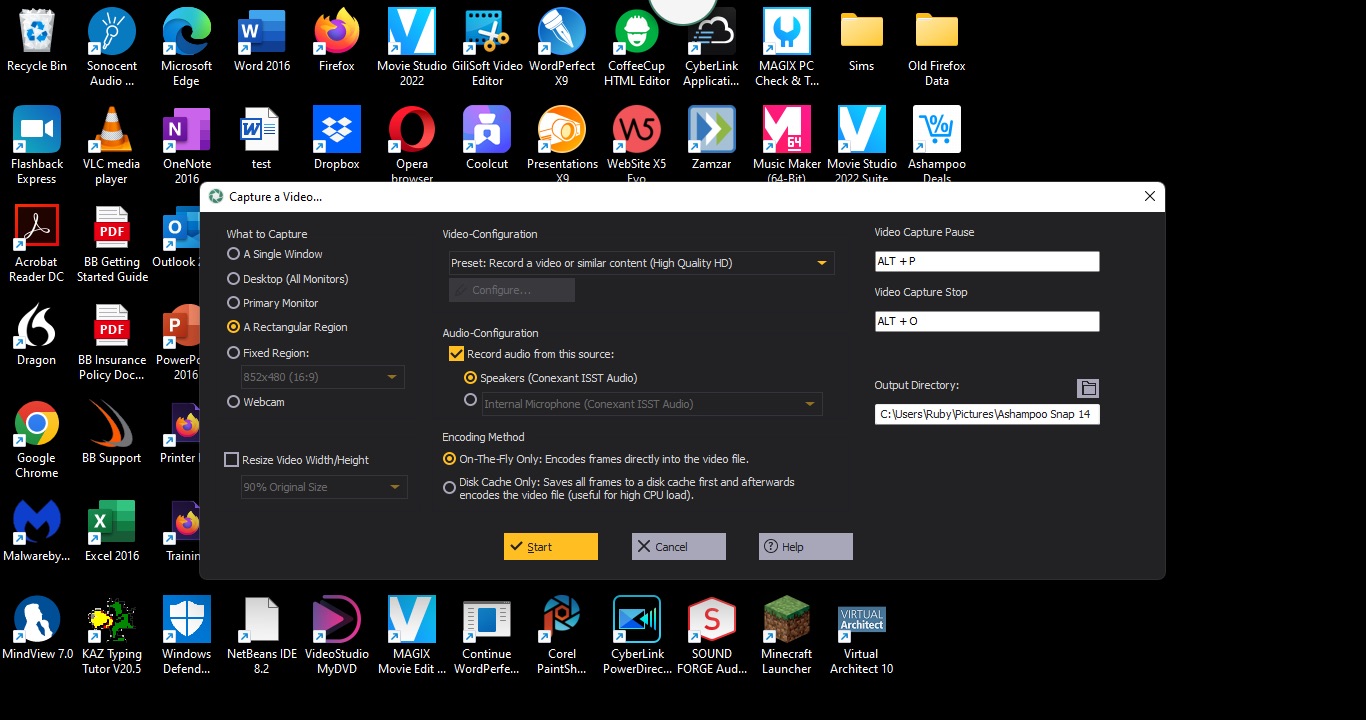
- Recording is simple, editing is sparse
You still have a lot of options here when it comes to recording. You can record specific screen regions, whether to overlay a webcam feed, and which microphone you’d like to record audio from. Features we especially liked were the ability to stop recording after a set time, and the option to stop recording if nothing happens on the screen for any length of time.
Considering the semi-circle toolbox is ignored during a screenshot, we expected the same for that video toolbox, but no. It’s an annoying quirk, so be mindful to minimize it before starting to record.
We also couldn’t find a way to resize or reposition the webcam - it seemed to be stuck in the lower right of the interface.
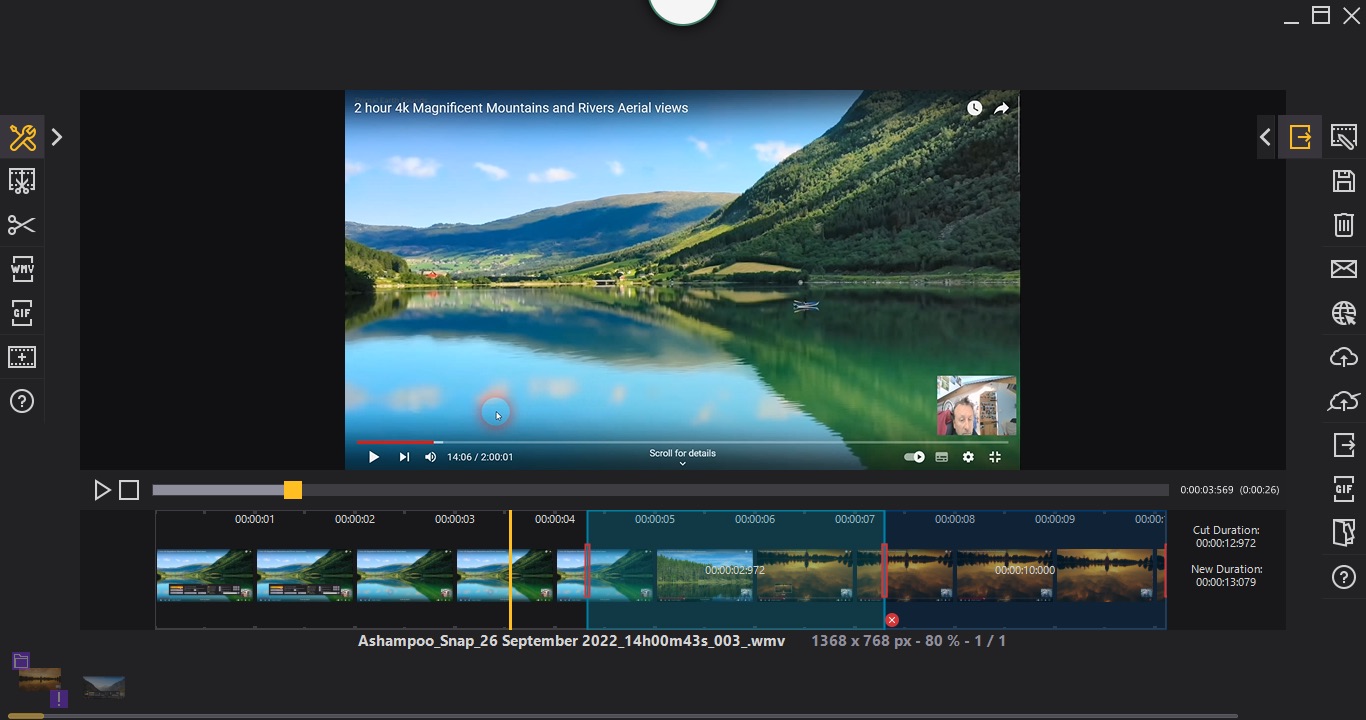
The editing capabilities are extremely bare. You can cut sections of your video, but webcam feeds are burned onto the recording, meaning you can’t remove it if you’d rather do without it. You can, however, add additional clips and save the output as a WMV or GIF format.
If editing is a particular focus for you, it's likely worth downloading one of the best free video editing software tools from our round-up.
- Recording: 2.5/5
Ashampoo Snap 14: Photo editing

- Good amount of photo editing capabilities
By contrast, Snap’s image editor is much more versatile.
You’ll find the left sidebar brimming with tools to help you crop, resize, rotate, annotate, add arrows, blur specific sections, include shapes, and even erase parts of the image. The right sidebar allows you to change the parameters of your selected tool.
They’re all welcome features, and in most cases could prevent most from having to take their screenshots to another image program to do further work on it.
- Photo editing: 4.5/5
Ashampoo Snap 14: Scorecard
| Plans & pricing | Budget prices for subscriptions and lifetime license | 4 |
| Interface | Simple and flexible UI | 4.5 |
| Screenshots | Plenty of good options here | 4 |
| Recording | Easy to record, hard to edit | 2.5 |
| Photo editing | Packed with photo editing tools | 4.5 |
Should I buy?
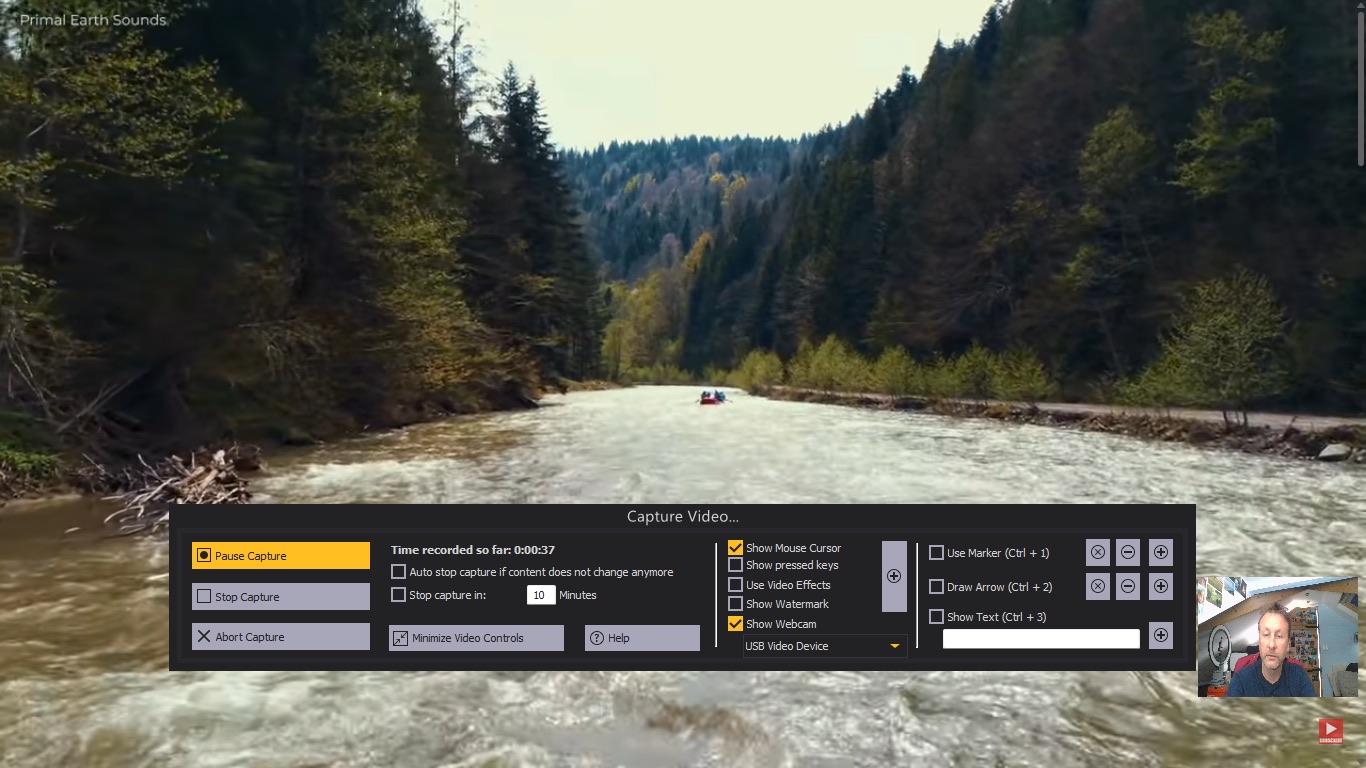
Buy it if...
Don't buy it if...
via Tech Trade
Comments
Post a Comment