There's a lot that can go wrong on a personal computer. And, despite what you might have heard, even Macs are susceptible to security concerns. With this in mind, there's Pareto Security. Available for individual Mac users and teams, the app has been designed to constantly perform security checks in the background to help you avoid common mistakes. Then, when security dangers are found, the app tells you how to eliminate the risk and get on with your day.
Pareto Security isn't an all-in-one security system, and it doesn't claim to be. Instead, it promises to "take care of 20% of security tasks that prevent 80% of problems." With this goal, the app gets the job done very well. However, whether it's the right solution for your Mac depends on several factors, as you'll see in this review.
Plans and pricing
Pareto Security is available for $17 from its official website. This is a one-time fee and allows you to install it on all of your Macs. Team versions start at $15/month for up to 10 users, with an enterprise package available for $150/month.
Since November 2021, like other recently reviewed apps, including Canary Mail and Newton, Pareto Security is also part of the Setapp subscription plan, which gives you more than 230 Mac and iOS apps for $9.99/month.
Features
The first thing you'll notice about Pareto Security is its quick setup and ease of use. Upon installation, the app will run a security check. Once this first scan is complete, it's time to click on the Pareto Security icon on the Mac menu bar to find your security assessment and recommended fixes.
On the Pareto Security app's pull-down menu are four categories representing 36 checks, including access security, firewall & sharing, software updates, and system integrity. Each type has a green or orange dot next to its name. Not surprisingly, the troublemakers are the ones marked with an orange dot. By hovering over the dot with your pointer, you can see which sub-categories on your Mac have security issues. Clicking on each sub-category brings up a webpage that includes recommended step-by-step directions to resolve the issue.
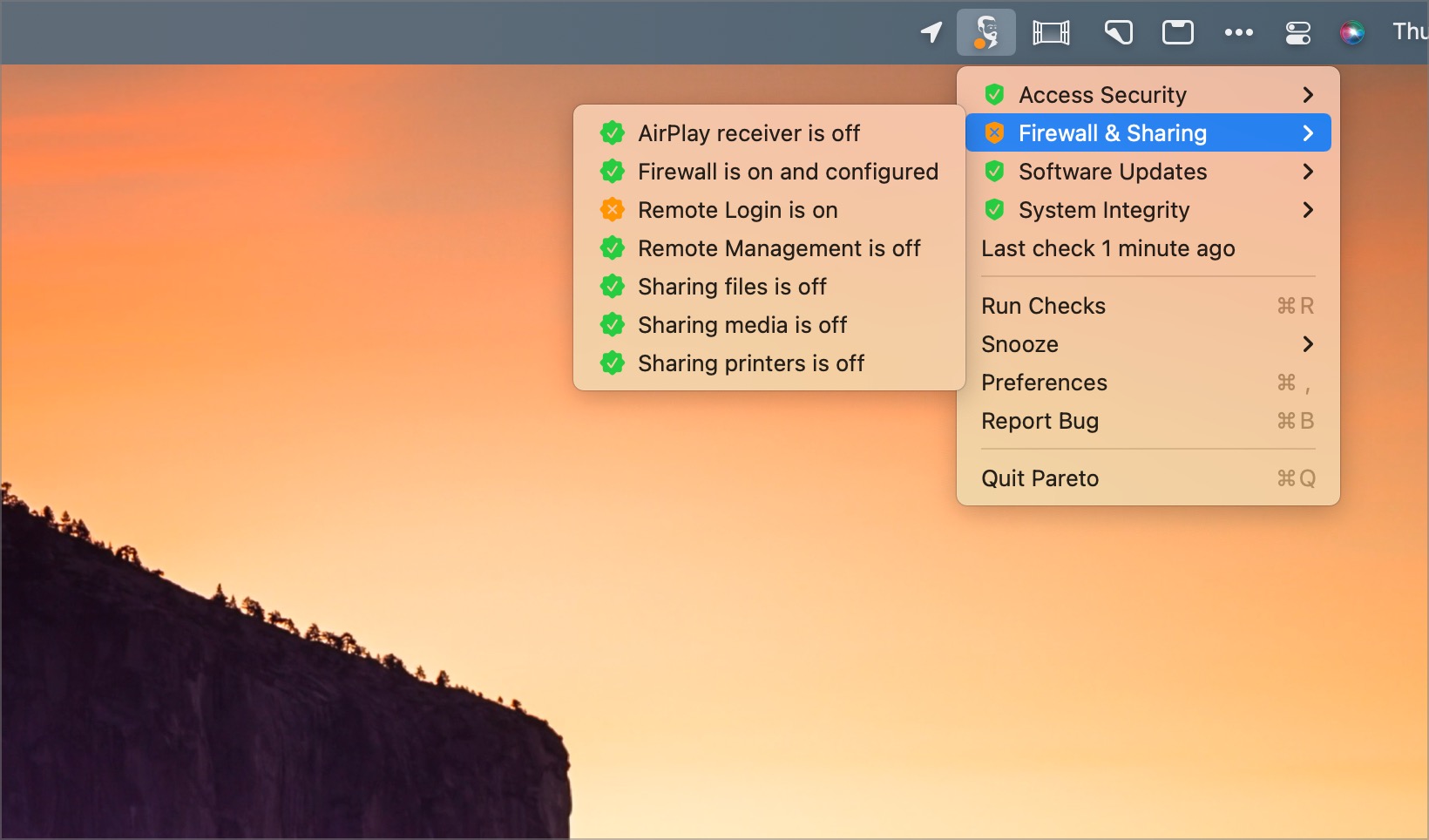
The Pareto Security team went out of its way to make the directions for fixing problems as simple as possible. Each includes reasons a current setting on the Mac is a security concern and the steps to resolve the issue. There's also a screenshot showing how to perform the necessary steps. When applicable, there's even a link to the Apple support document that explains why a setting needs tweaked.
Once you correct the problem and the Pareto Security runs another scan, the pesky orange dot will eventually get replaced by a green one on the pull-down from the menu bar. (If you lack the patience to wait, choose "Run Checks" from the menu to clear the issue stat.)
And that's about it; that's how you use Pareto Security.
Interface and in use
As you can see, the Pareto Security interface is relatively straightforward, although finding each of the 36 security checks is not.
You can find the complete list by clicking on the Pareto Security icon on the menu bar then selecting "Preferences" from the pull-down menu. Next, click on the "Checks" tab to find the entire list of checks. You can also turn checks on and off from this location. The ability comes in handy if you don't want to follow a recommended step and can't stand seeing an orange dot on the menu bar!
You might recall that one of the security check categories is software updates. These represent 13 of the 36 current checks, which is a sizable 36% of the total. The list of software updates Pareto Security continuously monitors for security concerns includes some of the most popular apps for Mac, including 1Password, Google Chrome, Signal, and Zoom, plus macOS updates. While it's terrific Pareto Security offers security scans for these apps, it also technically means only those users with every app installed on their computer can benefit from all 36 scans.
Unfortunately, that's likely a tiny number of users, and it's something to keep in mind. Regardless, perhaps future software updates will increase the number of scans beyond 36 — for everyone.
Support
The team behind Pareto Security, Niteo, doesn't provide online support in a traditional sense. However, you can contact them via the Pareto Security website or support email if you have any concerns or want to make feature requests.
Those who purchase Pareto Security for Teams can also contact Niteo's support team via Slack.
The competition
As I mentioned above, Pareto Security provides information on avoiding common security mistakes on your Mac by making recommendations you can take to protect yourself better. But unfortunately, what it doesn't do is make those physical changes to your macOS installation or provide any anti-virus or malware protection.
These fundamental limitations will surely be enough for many Mac users to go in another direction and select an all-in-one solution that serves as both a monitor and security fixer. For this, you should check out our favorite anti-virus tools of the year.
Another solution is CleanMyMac X, which also happens to be part of Setapp. The app provides many terrific features beyond what Pareto Security offers. These include malware protection, keeping your online activity private, and more. One drawback here: it might be more than what you're looking for and isn't as user-friendly as Pareto Security, although it's still relatively easy to use.
Final verdict
Honestly, I had never heard of Pareto Security until it became part of Setapp. Its simplicity is one of the reasons I was attracted to it and why I thought it was worth reviewing. With Pareto Security, you can very quickly discover possible security holes on your Mac and ways to fix them, all at a fair price point. It's not for everyone, however, because of its limitations.
You might also be interested in our report on the best malware removal software of the year.
via Tech Trade
Comments
Post a Comment