This isn’t the first time Google is offering us what it hopes is the best website builder service - after all Blogger is still around and powers many websites out there, and there’s also Google Sites (whose review we’ve updated recently) but this website builder is more aimed at businesses, helping them manage their online presence and do business virtually.
- Want to try Google Website Builder? Check out the website here
The attractive yet simple landing page for Google Website Builder illustrates how optimised and mobile-friendly this service is from the get go. Your site will be hosted at [yourbusinessname].business.site (with an option to link it to a custom domain name should you wish to). Being hosted by Google, it will come as no surprise that your site will be able to take advantage of that behemoth’s other services, such as Search and Maps, and be ready in next to no time. So let’s take a look and see if what you get is worth the hype.
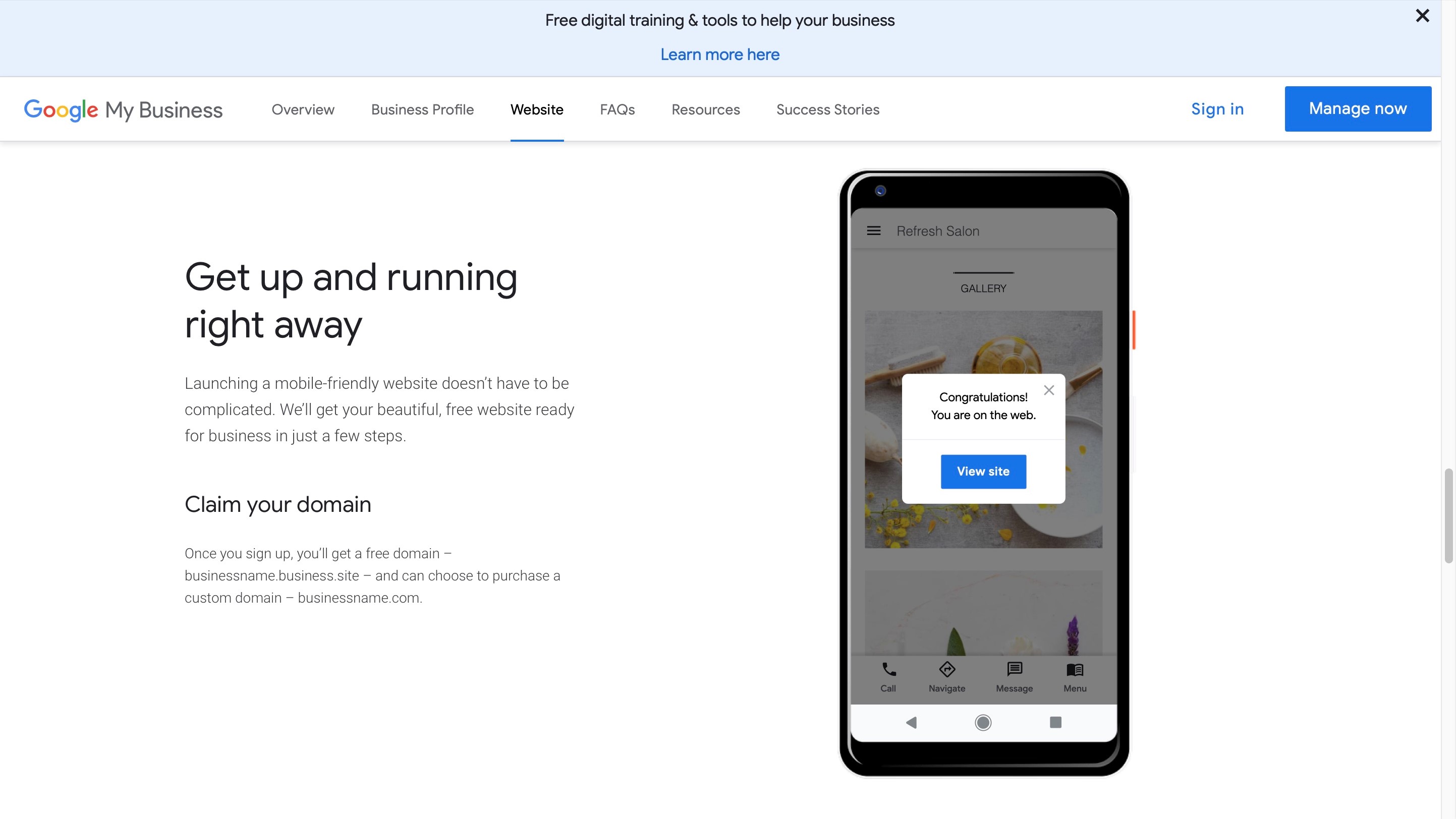
Getting started
As you sign in, you’re asked to locate your business - which might be already listed in Google’s vast repository of knowledge. If it isn’t, just click on ‘Create a business with this name’.
You then have to agree to the Terms of Service and Google’s Privacy Policy. As you’d expect, you can’t opt out of this.

Google then walks you through the basic setup - you choose your business category (which you can add to or alter later), select whether or not you want your business location to be seen on Google Maps, specify which area of the world your business caters for, and provide your phone number. Once all this is done, after a few seconds, your Google My Business section will be open and ready for you to start customising.
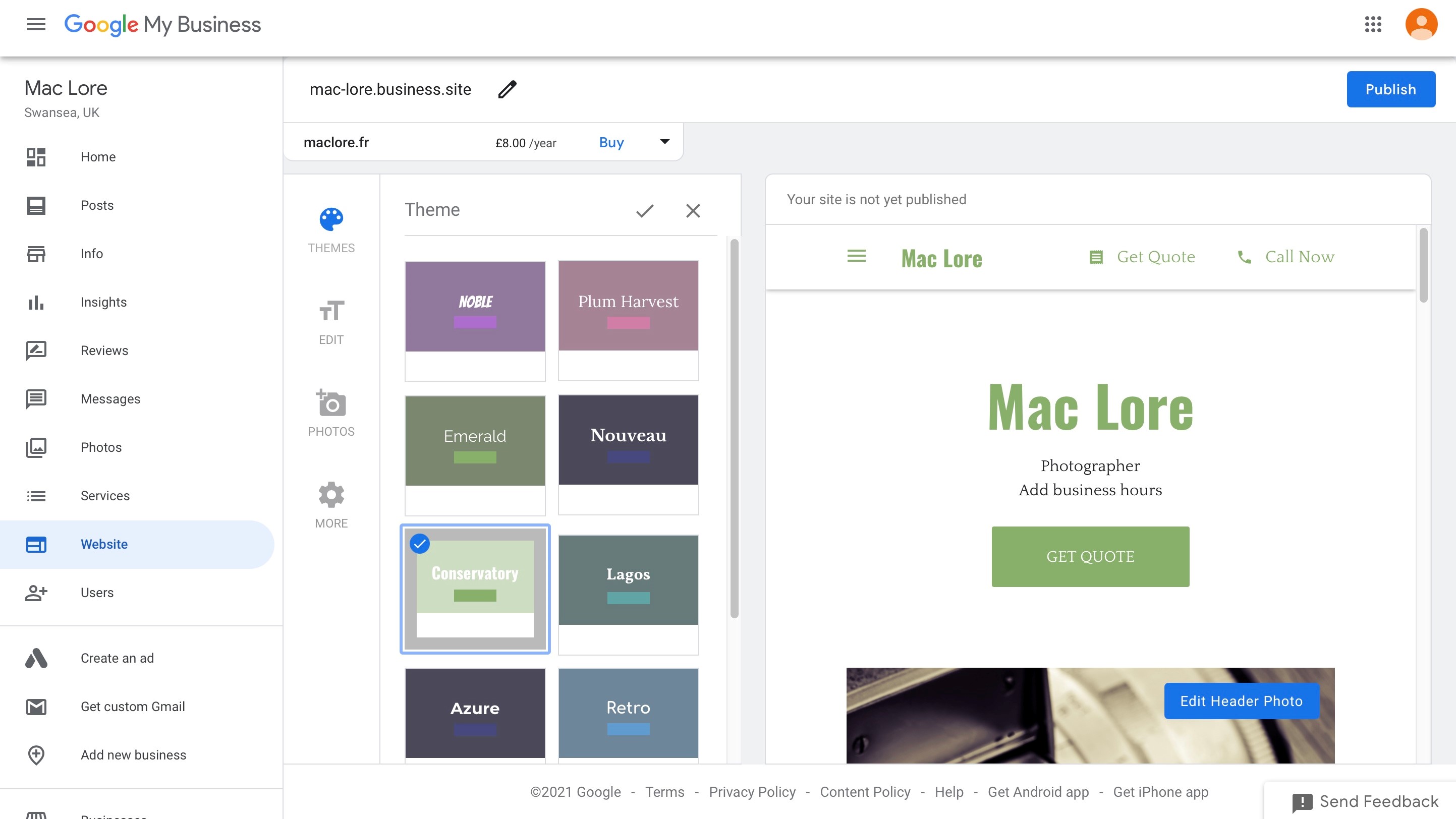
Editor
You’ll be immediately taken to the sidebar’s Website section, where you get to promptly select from 10 different themes for your site (a mixture of colours and font styles). There doesn’t appear to be any option to further customise these colours or those fonts. It’s a choice of 10 packages, and that’s it.
This is also the section you use to edit the default text on your page, and change the default photos (puzzlingly you don’t appear to be able to grab stock images from that interface - solely images stored on your computer).
Adding a photo is easy, but you actually have no editing abilities, not even cropping. Click on ‘Edit Header Photo’ and you’re sent back to the upload section.
This lack of customisation can be felt throughout the service. Maybe that’s because it’s designed to put your business online quickly and efficiently, but this curtails the more creative website designer. On the plus side, it can be a boon for those who just want to put their information online and get on with their business.

With that in mind, head on over to ‘Info’ to add your opening hours, a description of your business, that sort of thing. The sidebar also has a link to create a new post, and turn on messaging (so your customers can contact you).
Blogging or promotion?
This no frills, no nonsense, not much customisation concept is exemplified by the Post section. If you’re used to other website builders you’d be forgiven for thinking that this would lead you to a blogging tool, but the first time you click on it, the truth will be revealed. Google only offers you a handful of options: you can add a write about a ‘Special Offer’, create a ‘What’s New’ post, announce an ‘Event’, or - as a sign of the times we live in - work on a ‘COVID-19 Update’…
To illustrate how sparse your options are, take a look at the special offer in particular. You’re given three fields to put in details of said offer, when the promotion will start and end, and a coupon to redeem.
This isn’t blogging - it’s a promotional tool to highlight parts of your business to your client base.
You have the ability to add up to ten photos per posts, and write a few words. You have absolutely no formatting options when you write. Forget about bolding or italicising words, and don’t even think about embedding a URL.
You can however add a button at the end of your post with pre-determined text such as ‘Book’, ‘Order Online’, ‘Buy’, ‘Learn More’ and ‘Sign Up’, but it’s then up to you to locate the relevant URL and add it to your button. There is no convenient pull down menu which would link you to other pages on your site.
Products and services
Since this service is all about promoting your business and selling your skills and wares, let’s explore the e-commerce side of things… except you can no longer do that. Last time we explored this service’s features, a very rudimentary bare bones online store was available. No longer.
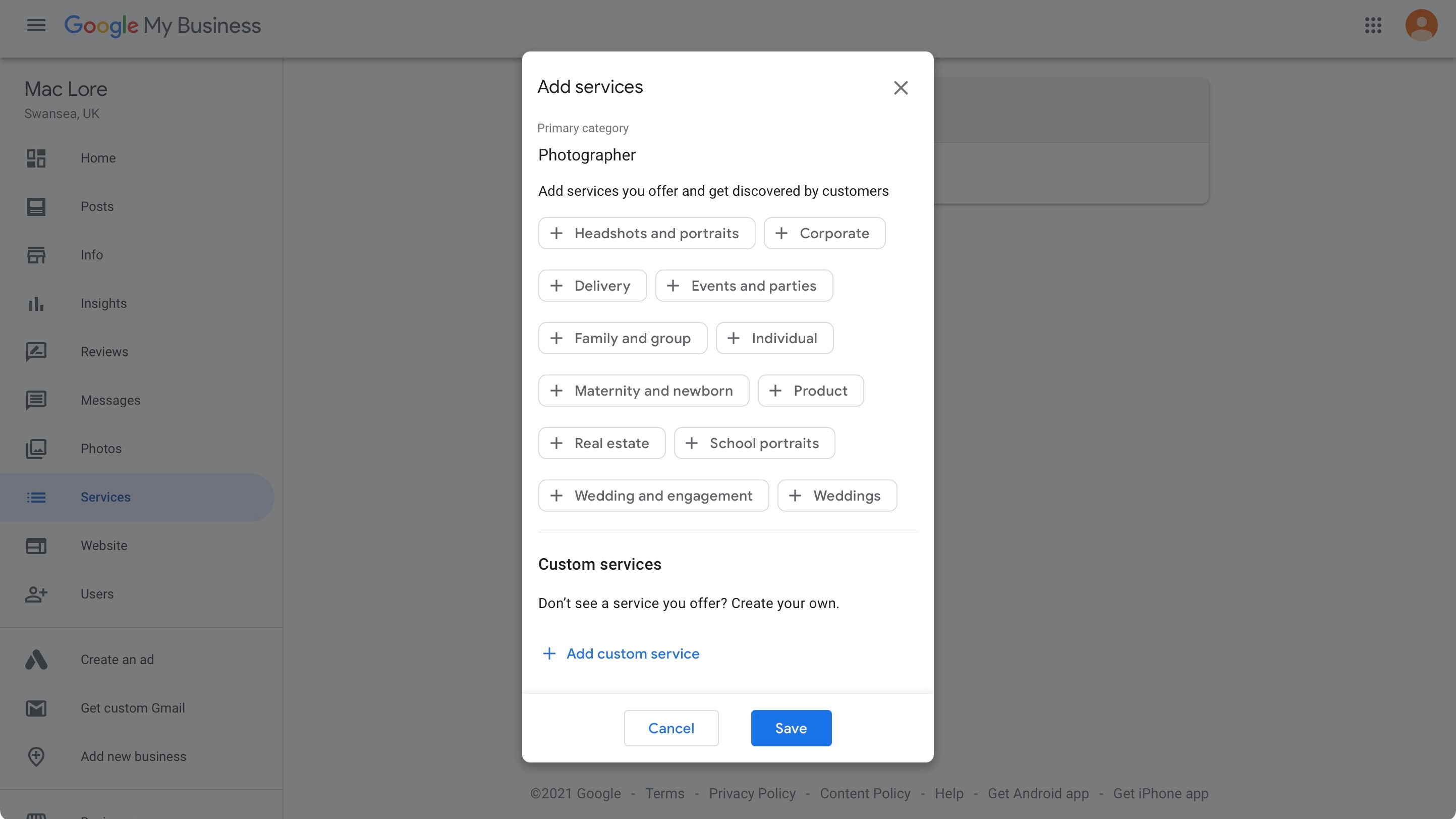
Services are still there though. You can add as many as you offer, and include custom pricing and description for each. There is no place to add a photo, but then again you don’t really need a photo for a service which can be described perfectly by its title.
If your business encompasses more than a single category, you also have the option to add as many as you need. But the main problem is once you’ve set up your services, how to you get customers to pay for them?
Puzzled by this, we went off to explore the Support pages. These offer links to many similar questions you might be having. We looked at “order online” and saw a myriad of people as confused as we were. There doesn’t appear to be any apparent means of managing payment or even just link to an existing PayPal account, for instance.
Final verdict
We were expecting more from Google. There are plenty of website builders out there who provide affordable services with a good blogging tool, and a competent integrated online store. Yes you often have to pay for them, but some are actually free and look spectacular compared to this Google offering. You might be looking at the epitome of “you get what you pay for”.
It is our opinion that although it has promising aspects, this service is still not ready for prime time.
- We've also highlighted the best small business website builder
via Tech Trade
Comments
Post a Comment