Two-minute review
RGB is all the rage – from bulbs to headsets, it’s hard to find something that doesn’t sport some sort of rainbow utility. The Govee Flow Pro Wi-Fi TV Light Bars are a neat addition to any TV or PC setup that wants to spice things up a little bit with some color.
The premise is simple – a small camera sits atop your screen, and analyzes the colors being displayed, which are then relayed to two side lamps that you position behind. It’s straightforward, works exactly as it should, and adds a distinct level of ‘ooooh’ to wherever it’s installed. An added bonus of course is the ability to just leave it to color cycle with something soothing such as a candlelight effect, or even react to music during a party.
As fun as it is to look at, the overall effect is a little underwhelming, purely because what’s shown on your screen isn’t reflected as accurately on the lights. The end result is yes, you get a lot of pretty lighting in your room, but it’s not as nuanced as what you see on screen.
Price and availability
The Govee Flow Pro Wi-Fi TV Light Bars is available now, priced at $69.99 (around £51, AU$90) directly via Govee’s website. However, shipping is only offered within the United States, so you’ll have to rely on a forwarding service to ship it to another location, or a third-party supplier.
By comparison, the Philips Hue Play light bar comes in at $129.99 (around £95, AU$170), and that’s assuming you already have the Hue Bridge, which would come in at an additional $59.99 (around £44, AU$78). So for its price tag, the Flow Pro is certainly a much more budget-friendly consideration.
Design and setup
One of the advantages of the Flow Pro is that you have two ways to set them up. You can simply place them on a flat surface facing a wall, or use the included rear mounts to securely fasten them to the back of your TV. Obviously, securing them to the back of your TV will keep them out of sight, but it also means that you’ll have to be careful to remove them should you wish to upgrade your TV in the future.
You of course will have to ensure that the lights can actually fit behind your TV if you’ve mounted it to the wall, since some more modern TV sets can be mounted quite close to the wall. You also need to note that the Flow Pro will work best for displays up to 45 inches – anything bigger than this and you’ll have to opt for one of their other products instead.
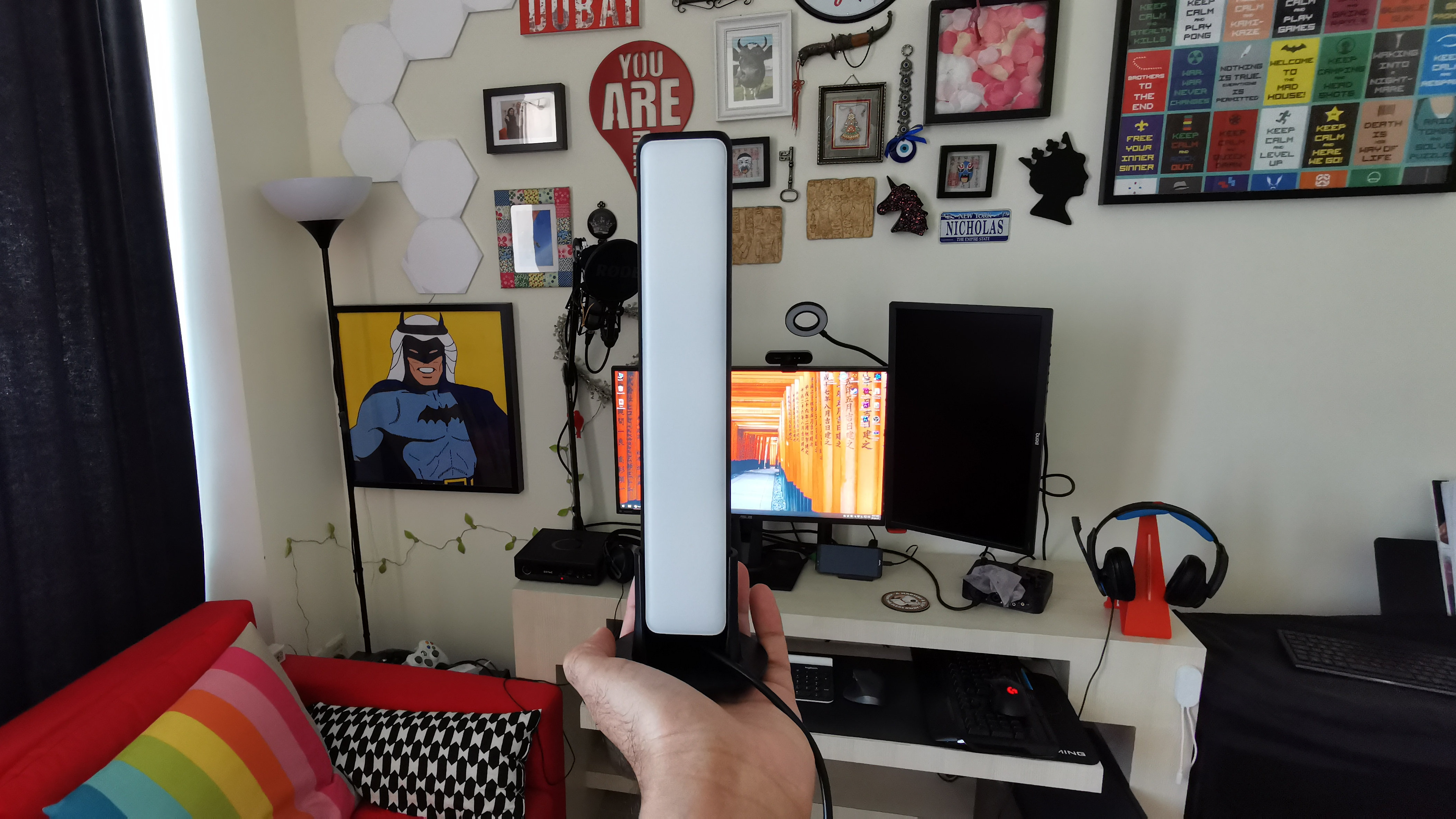

The lights themselves feel well built, and have small stands that they slide into if you choose to place them on your TV console or desk instead. They connect via a single USB-C cable that plugs into a small control box, which is then powered by an external power adapter. Given the power requirements, you can't power these using your TV's USB port.
While some RGB kits use an HDMI passthrough box to analyze a picture and display appropriate lighting effects, the Flow Pro uses a small camera instead, which can be positioned either at the top or bottom of your screen. It comes with double-sided tape to stick on, and stays firmly in place.



The disadvantage of using a camera in this way is that there’s a slight delay between what’s being displayed on screen and the appropriate colors being shown on the lamps. You’ll also have to make do with a camera being visible on top of your TV or display, but if you can live with these small nuances then you’ll be absolutely fine.

The control box offers an easy way to turn the lights off or on, but can also be used to quickly cycle through colors, or activate the music mode which makes the light react to any audio in the room. If you’re using the music mode, you have to make sure that the control box (and not the lights) can clearly pick up the audio, as the control box is where the microphone is located.
Once the Flow Pro is physically set up, you have to download the Govee Home app to properly configure it. This involves connecting it to your home Wi-Fi network (2.4GHz only), and then calibrating the camera. The calibration process involves sticking seven orange squares to your display and then using the app to align the camera’s sight with these squares.

It’s a slightly time consuming process, but one that we advise you not to rush, as it is critical to ensuring the Flow Pro reacts correctly to what’s being displayed on screen. You’ll also want to hold on to those orange squares safely, as any time you move the Flo Pro to another setup, you’ll have to use them for calibration again.
The app is also where you can turn on the Flow Pro’s ‘Video’ mode, which makes it react to what’s on your screen. You can toggle between ‘Game’ and ‘Movie’ mode, though we didn’t really see much of a difference between either. It’s worth mentioning that the Video mode can only be turned on via the app, so if you change the color using the control box, you’ll have to reactivate the Video mode through the app only.
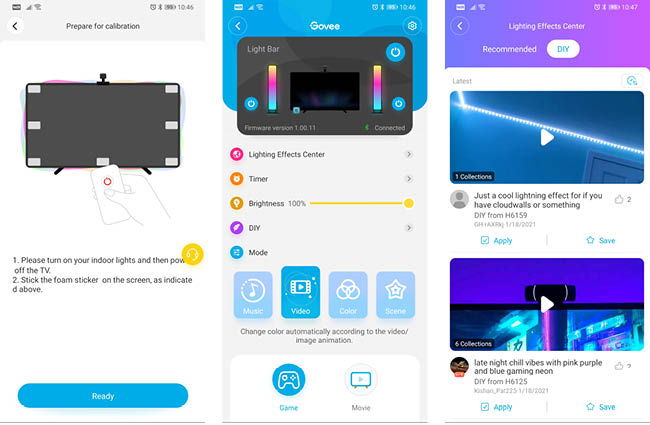
Performance
So does the Flow Pro actually make a difference when watching content or playing games? The answer is a bit more complicated. While it’s certainly very nice to have bright colors bouncing around your room when watching a movie or playing a game, the actual nuance of the colors shown is a disappointing. While the Flow Pro is actually capable of display multiple colors on each bar, when Video mode is activated the lights only show whole colors instead of a gradient. So whatever the camera sees as the dominant color, will be reflected in the lights.
This doesn’t make for a very immersive experience at all – if you’re watching a nature documentary and see mostly green on screen, then it’s not a problem. But if you’re watching a movie with a lot of action on screen or even slightly muted colors, then the Flow Pro really struggles to pick the right color, and often just defaults to showing a bright white instead.
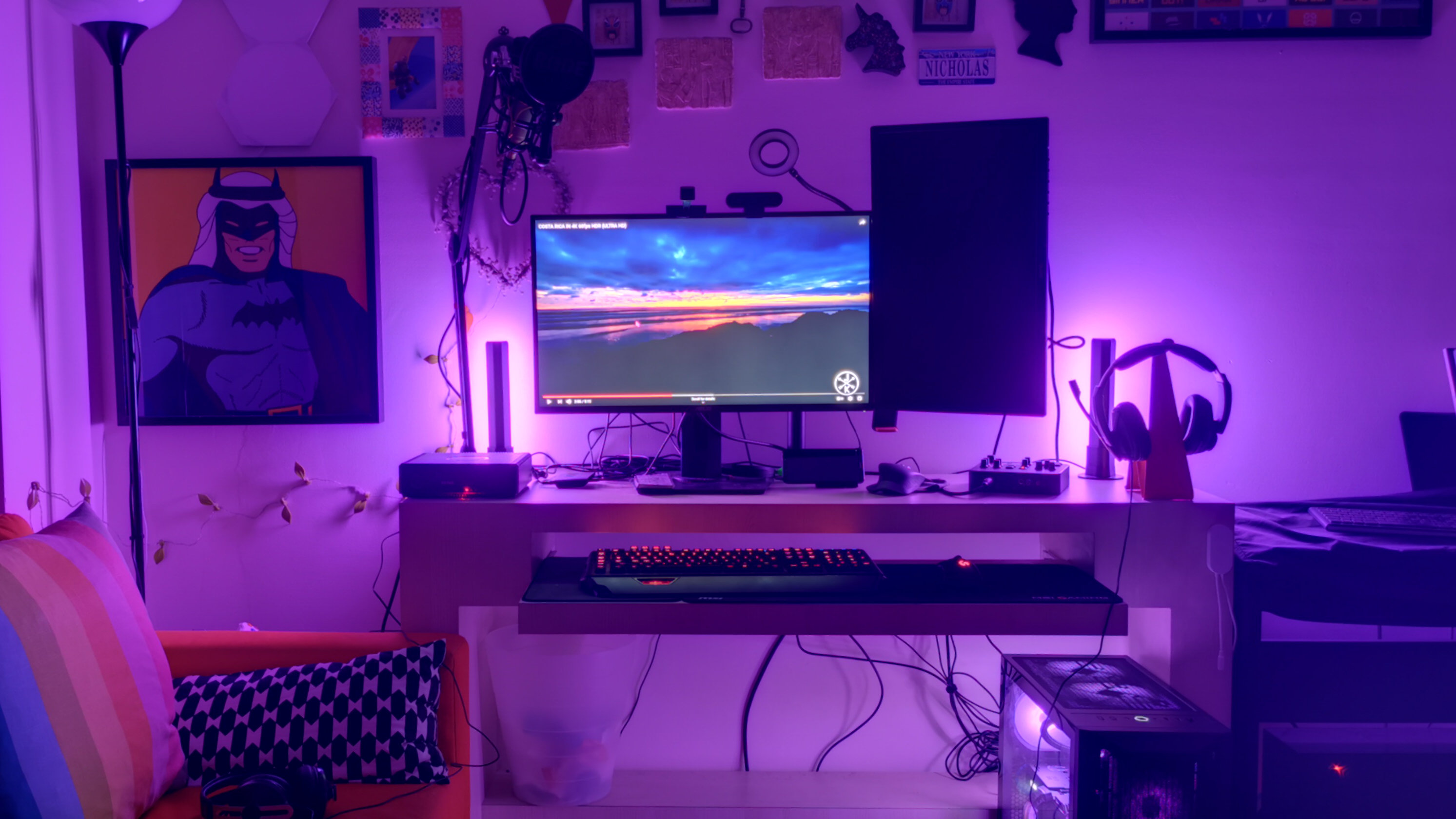

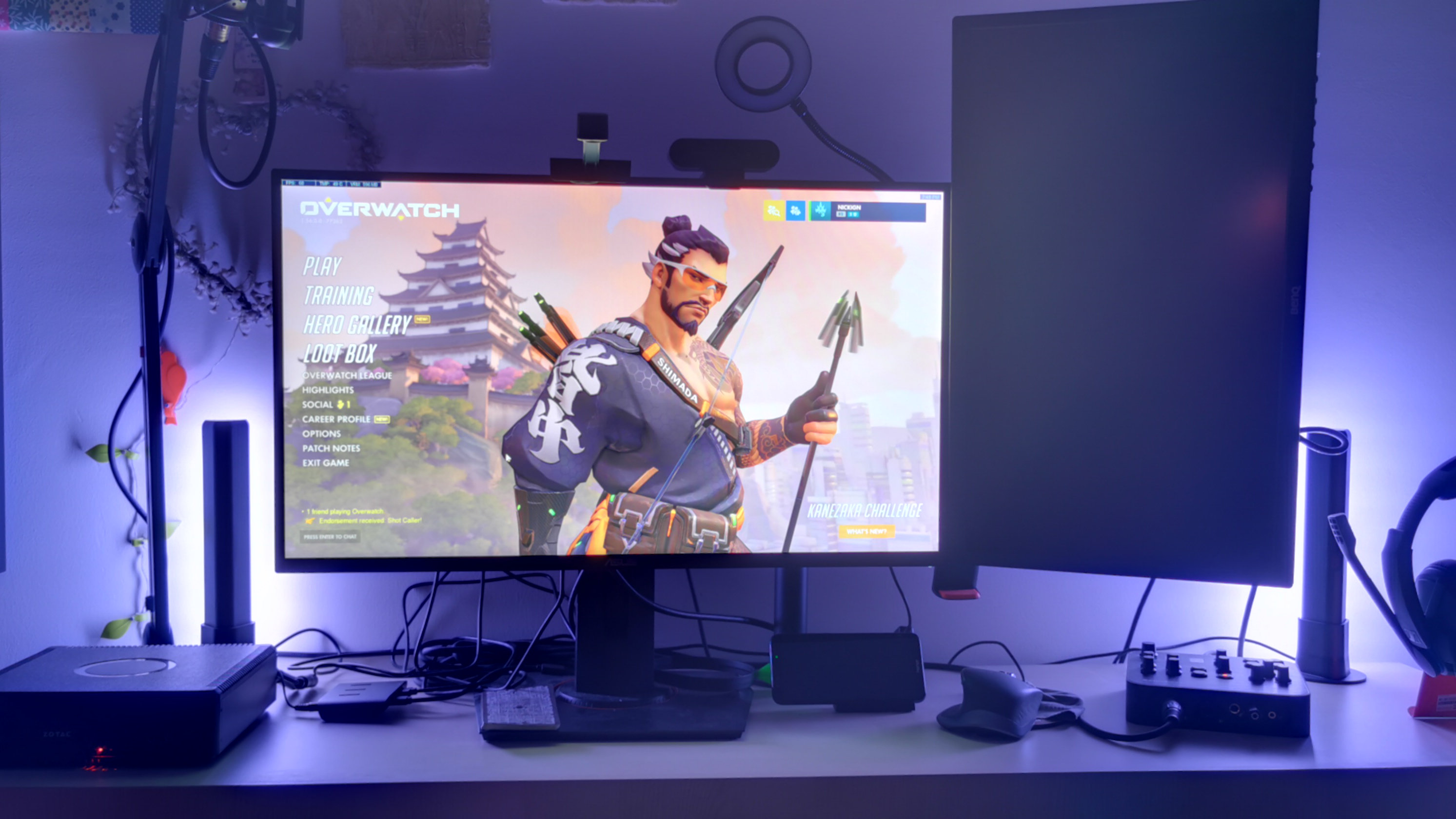
Similarly for PC gaming, the Flow Pro doesn’t accurately mimic what’s on screen. In Destiny 2, the lights were mostly white or blue through our gameplay, only occasionally changing to shades of red or purple when we were out in the realms of space. For Cyberpunk 2077 – a game whose neon shades would be perfect for the Flow Pro – the result was also the same, with washes of purple and blue being the only colors that were shown.
It’s the drawback of using a camera in this kit, as there’s only so much detail that it can pick up. If you’re also in a well-lit room or have any light reflecting on the screen, the camera struggles even further to keep up. The best way to experience this would be to have your room lights switched off, and just let the Flow Pro light things up as best as it can. The lights themselves also don’t switch color very smoothly, which makes the experience slightly jarring when colors are changed rapidly.
The Flow Pro can also be controlled via an Amazon Echo or Google Home, but sadly does not offer any integration with Apple’s HomeKit or Siri. You can use your voice to turn the lights off or on, or switch to simple colors or scenes.
Should I buy the Govee Flow Pro Wi-Fi TV Light Bars?

Buy it if…
You’re a gamer
Whether on PC or on console, you can make your gaming sessions a little bit more special with this kit.
You want affordable RGB lighting
The Flow Pro is a budget-friendly pick for anyone who wants to add RGB lighting to any room with a TV.
Don’t buy it if…
You want accurate RGB simulation
The camera isn’t as good at picking up screen details, so the overall RGB effect isn’t the best.
via Tech Trade
Comments
Post a Comment