Please note
This is our all-in-one roundup reviewing every NortonLifeLock consumer security solution for 2021. On this page, after our brief intro, you’ll find
(a) a full evaluation of the entry-level Norton AntiVirus Plus, along with our reviews of the additional features incorporated with the rest of the range:
(b) Norton 360 Standard, and
(c) Norton 360 Deluxe, and
(d) Norton 360 with LifeLock
You can jump to the reviews of those individual products by clicking on the links in the bar at the top of this page, but bear in mind that this article is really designed to be read all the way through, as the features of Norton AntiVirus Plus are also present in the higher-level security suites.
First seen way back in 1991, Norton AntiVirus is one of the best-known brands in the security business.
The current release, Norton AntiVirus Plus, is a powerful suite that comes absolutely stuffed with high-end features: antivirus and anti-ransomware, malicious URL filtering, an intelligent firewall, password manager, speedup tools, and simple cloud backup with 2GB storage.
The package covers Mac as well as Windows, unusually, and a single device, one-year license costs $20 initially, $60 on renewal. That's fair value for the features you're getting, but if you're only looking for the basics, there's money to be saved elsewhere.
Bitdefender Antivirus Plus can't quite match the Norton feature set, for instance, but it can protect three devices for only $30 in year one, $60 on renewal. Billing is more flexible, too, and you can save money by adding more devices and years to the subscription. AntiVirus Plus is strictly one device, one year.
If AntiVirus Plus isn't enough, the Norton 360 range adds more features and extends support to Android and iOS devices, as well as Windows and Mac.
Norton 360 Standard includes unlimited access to Norton Secure VPN (for a single device), protects against unauthorized access to your webcam, and ramps up your online backup space to 10GB. Dark web monitoring is a bonus for US users, alerting you if your email address is being sold online.
Despite all this extra power, the suite is still only $30 for a one device, one-year license, $85 on renewal (up $5 since our last review.) If you can live with the single device restriction, that could be worth buying for the VPN alone, at least for the first year- even a value provider like Private Internet Access charges $40 for a one-year license.
Upgrading to Norton 360 Deluxe gets you protection and VPN coverage for up to five devices, adds parental controls, and lifts your online backup space limit to 50GB. Looks good to us at $40 for year one, $105 (also up $5) afterwards.
The top-of-the-range Norton 360 Deluxe with LifeLock Select is essentially the regular Deluxe package with 100GB cloud storage and, for US users, full identity theft protection: Dark Web monitoring, credit monitoring, real-time alerts, US-based identity theft restoration specialists and a million-dollar insurance package. It's an impressive package, though with a huge amount of small print to browse (check out the details here.)
Norton 360 Deluxe with LifeLock Select is priced from $96 (up $6) in year one, $150 on renewal. It's fair value, but if you're after identity theft protection, happy with more basic security and looking for a bargain, check out McAfee Total Protection. It isn't nearly as powerful as Norton 360 Deluxe, but also includes identity theft protection, and is available from a tiny $50 to cover the first two years ($25 a year), $100 a year on renewal to cover up to 5 devices.
Can't make your mind up? There are 30-day free trials for just about everything available on the Downloads page, and if you sign up and have regrets, you're also protected by a generous 60-day money-back guarantee.
Norton AntiVirus Plus

Setup
Installation proved straightforward. The only minor issue we had was an installer complaint about a browser extension from a competing security vendor (McAfee) on our system. It didn't demand we uninstall the add-on, though, and if you're sure it's safe, you're can click the Skip button and watch as the setup process completes.
The installation didn't seem to make any unusual demands on our system resources. It grabbed 1GB of storage space, average for a suite with this level of functionality, and added only two major background processes to our system.
Running PCMark Professional before and after installation, though, we found our score dropped by 3.3%. That's very similar to the results we saw from Avast (3.2%), but more than the performance hit we got from Avira (1.7%), Bitdefender (1%) and Kaspersky (0.6%.)
AV-Comparatives' October 2020 Performance Test also found relatively poor results, with NortonLifeLock ranked 15th out of 17 in terms of its impact on system speed.
Malware often attempts to disable antivirus before launching a full attack, so the best antivirus make real efforts to protect themselves from attack. We test this by running various attacks of our own, including closing processes, deleting files, unloading drivers and disabling services. We were able to close the process powering Norton's user dashboard, but the package's core files, services and drivers were fully protected, and our security remained active at all times.
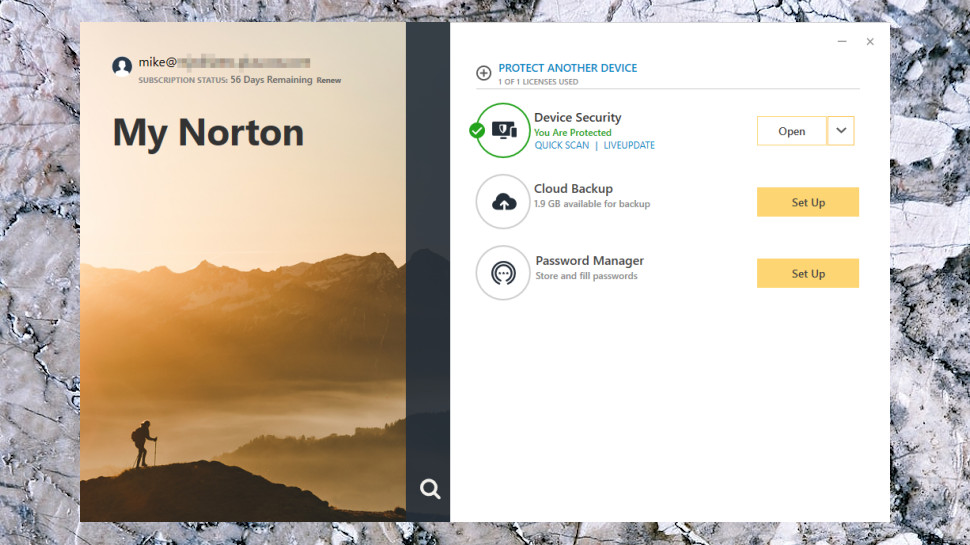
Antivirus
Norton AntiVirus Plus has an odd interface, split across two windows.
Its My Norton screen looks good, but makes poor use of screen real estate, with the bulk of its dashboard taken up by a wallpaper image of someone trekking along a mountain trail, a handful of buttons to launch key tools, and most of the rest being just white space.
There's a lot more functionality and control available, but you must open a separate Security window to access it, and we found it took longer than expected to find our way around Norton's many features.
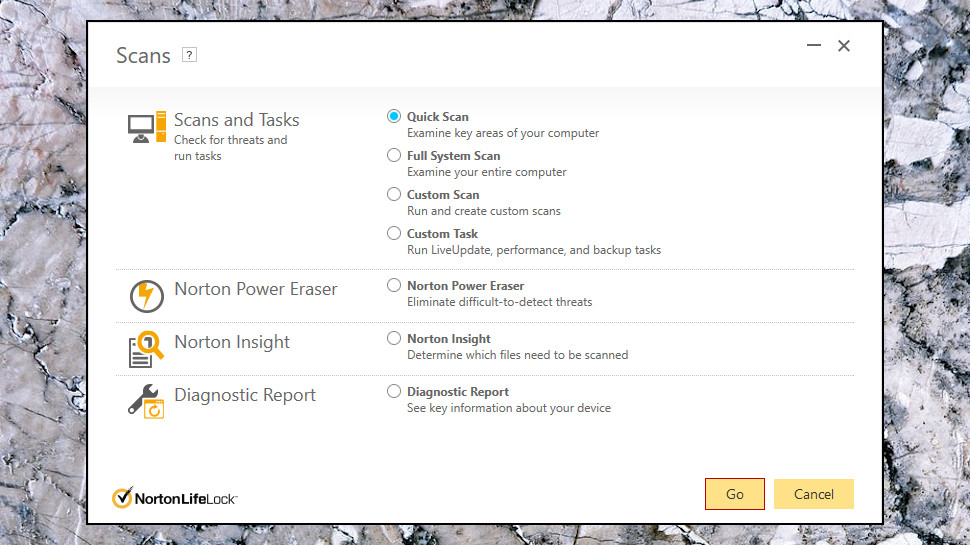
Antivirus is relatively straightforward, though, with Quick Scans only a click away, whatever interface you're using. A Full System Scan option is on hand, if you need it. And you can create and save multiple custom scan types, for example to automatically scanning your Downloads folder every three hours, but only when your system is idle and on AC power.
Scan times are reasonable, with 50GB of test data taking 29 minutes for the first scan, dropping to 3:30 next time, within the range we'd expect for this type of suite. Bitdefender's first scan was slower (39 minutes), but it dropped to 27 seconds next time; Kaspersky was fast at an initial 19 minutes, then managed 2:50 on its second run.
An option to run Norton's Power Eraser gets you a more aggressive detection and repair technique which might remove trickier threats. That's welcome (it's a capable tool), but you don't need to buy the package to get it. Norton Power Eraser is available for free on the Norton website.
But if you're unsure whether you’re infected and just want to find out more, a Norton Insight tool reports on the reputation of various files on your system.
This works like a security-focused version of Task Manager. The main window lists running processes, with a Trust rating for each, an indication of how many others use them, their system impact and more.
This has some major benefits for expert users. Even if you've been infected by a threat so new that Norton can't detect it yet, Insight may still be able to point to a possible issue, highlighting active running processes or loaded modules which you don't recognize, and it's never seen before. If you've enough Windows experience to go manually hunting for malware, this is a very handy tool to have on your side.
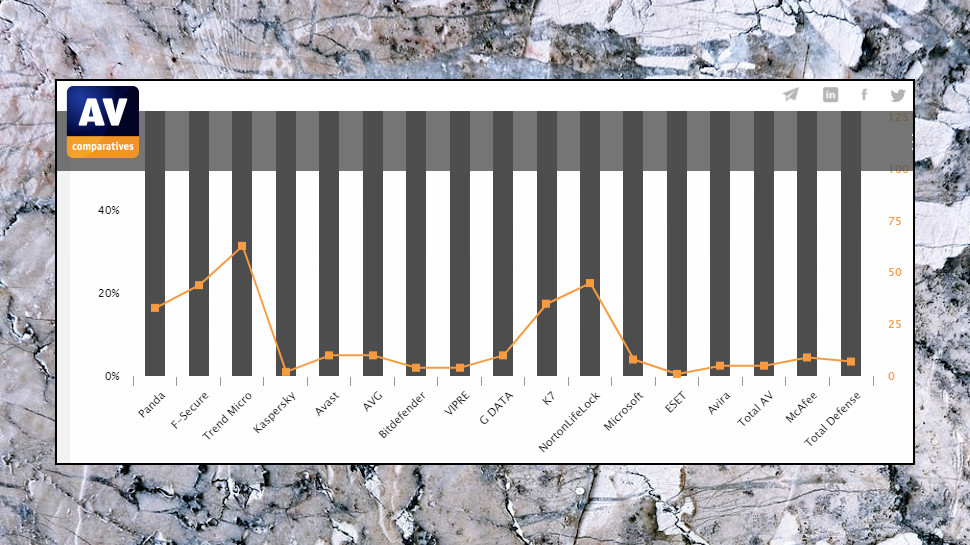
Protection
AV-Comparatives' Real-World Protection Test s a comprehensive benchmark which pits 17 of the top antivirus engines against some of the very latest malware.
NortonLifeLock's results have varied a lot in 2020, from 100% protection and second place in the February-May tests, to 99.5% protection and a disappointing eleventh place in the July-October report.
AV-Test's Windows 10 Home User reports are more consistent, with NortonLifeLock earning a maximum six points for protection in all six tests through the last year.
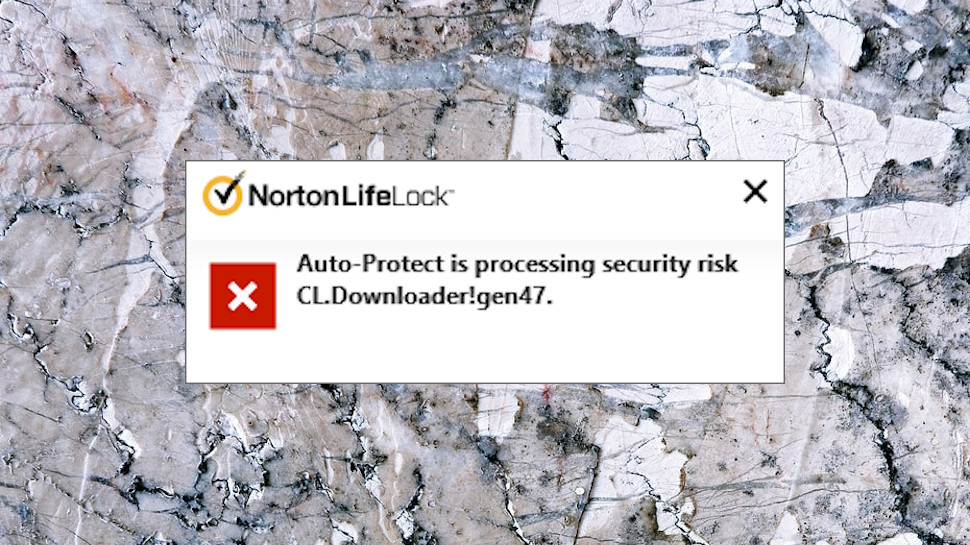
We ran some simple tests of our own, using common malware-like tricks to download malicious files with standard Windows tools. Norton AntiVirus Plus performed well, blocking most of our simulated attacks at the behavioral level, before the files could be downloaded. And although it ignored our exploit attempts a couple of times, the file detection layer detected and quarantined the file just as soon as it hit our hard drive.
We weren't finished yet, though. We've also created a custom ransomware-like program which spiders through a test folder tree, opening and encrypting common images, videos and document types. As it's never been released, Norton can't have seen it before, making this a good test of its ability to detect and block ransomware by behavior alone.
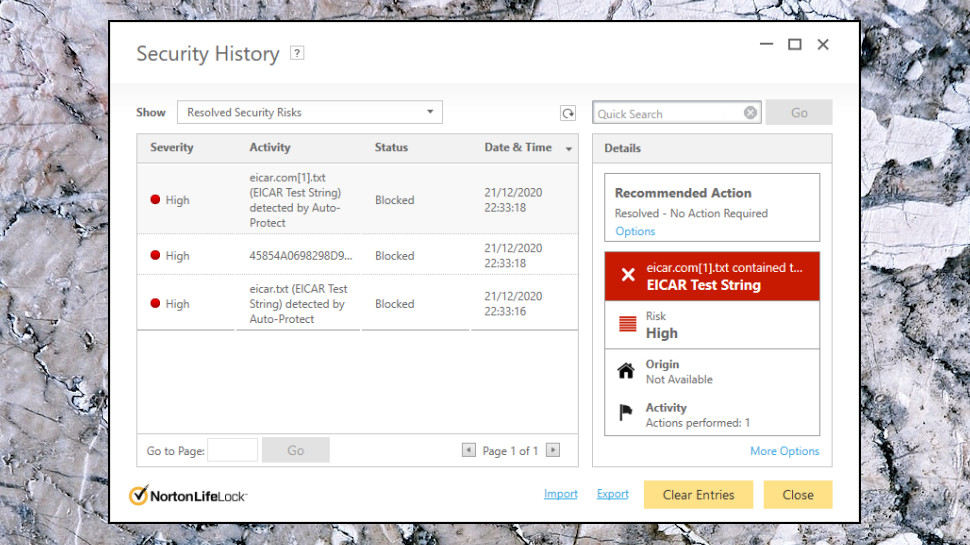
We ran our test threat, Norton AntiVirus Plus detected and killed it, and a few seconds later, warned us about the problem. While that's good, we found our threat had encrypted 57 files before it was stopped. In previous tests we found both Bitdefender and Kaspersky recognized the danger after it had accessed a maximum of ten files. And even better, they recovered the originals, ensuring we didn't lose any data at all.
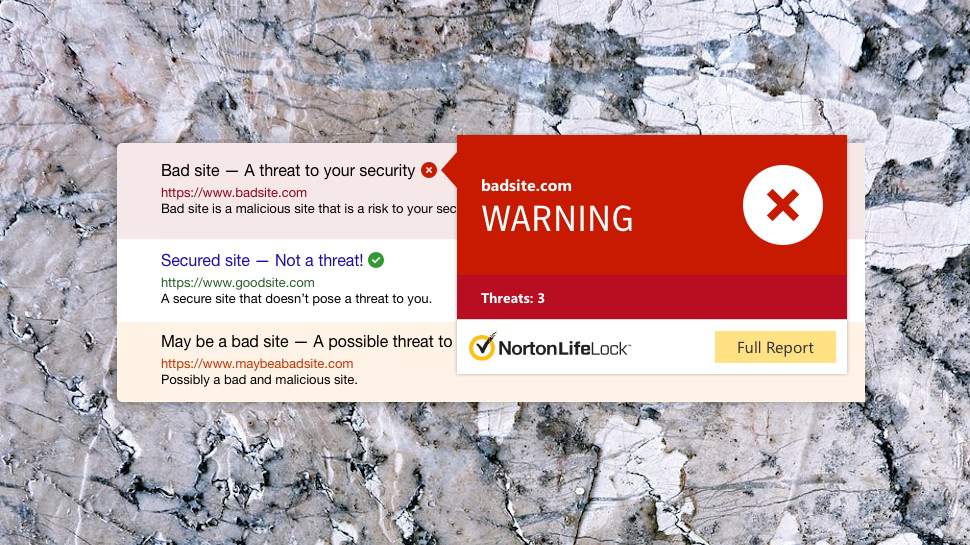
Browsing protection
Norton AntiVirus Plus uses multiple layers of protection to help keep you safe online.
Norton Safe Search is an Ask-powered search environment which highlights trusted and dubious websites; if you'd prefer to stick with Google, the Norton Safe Web extension adds site ratings to your search results; and if you hate weighing down your browser with security extensions, just ignore them - the main Norton engine detects and blocks malicious domains at the network level, anyway, allowing it to protect all your applications.
This all worked well for us, blocking the malicious URLs we tried without difficulty. We tried accessing them from a tiny browser we'd written ourselves, to confirm URLs were blocked at the networking level, and that worked, too; our app was blocked whenever it tried to access the page, with Norton displaying a detailed alert explaining why.
That works for us, but doesn't add much value to the suite, as the browser extensions are all available individually, for free. The advantage of buying Norton Antivirus Plus is it blocks access to malicious URLs system-wide, and for example will protect you from malicious links in PDF files as well as Chrome.
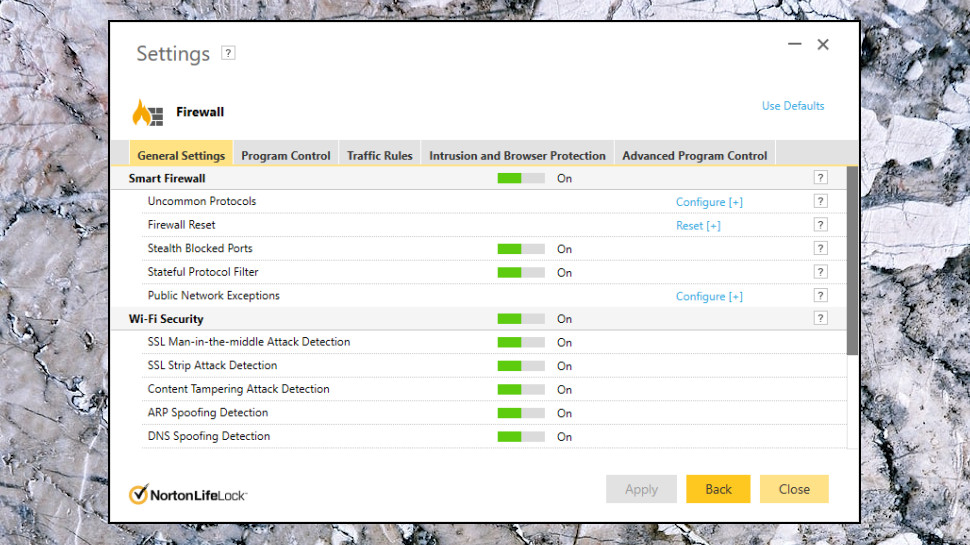
Firewall
Norton AntiVirus Plus, as the name suggests, isn't just about squashing malware. It has some very useful bonus features.
An intelligent firewall lets you know if untrusted programs are trying to make an internet connection, and asks if these should be allowed. While that's a potential hassle for the user, we find it only happened in the most extreme circumstances, and we were given plenty of information to help us decide.
Instead of the usual 'dubious.exe is trying to get online, allow? <Yes, No>' warnings, for instance, the firewall warned us that our test program wasn't digitally signed, had been released less than a week ago and had very few users, as well as showing us the URL it was trying to reach. You're able to allow or block the connection in a couple of clicks, and optionally have the firewall remember your decision, ensuring you won't be asked again.
If you know what you're doing, heading off to the Settings dialog gets you access to all the gory low-level technical details, right down to the detailed rules governing each protocol and traffic type.
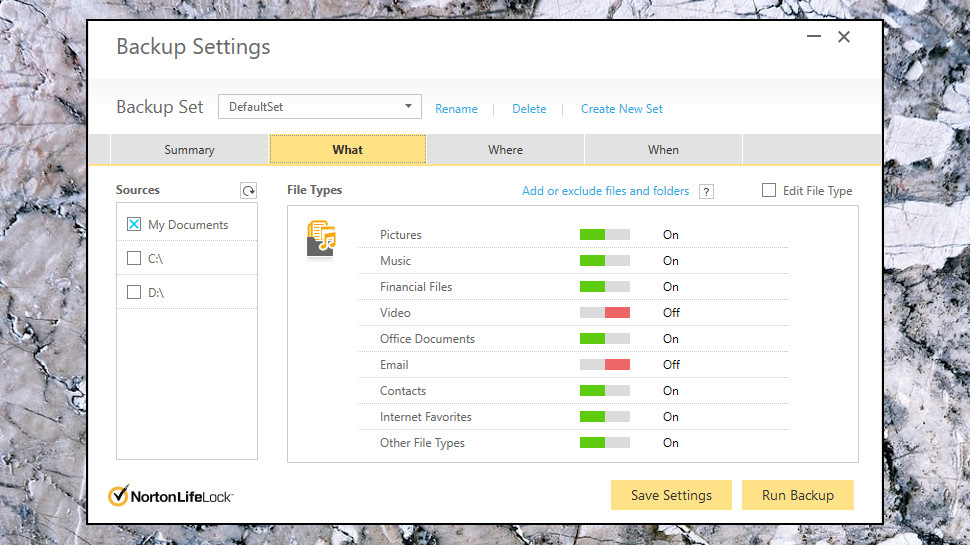
Backup
The big surprise with Norton AntiVirus Plus is its bundled backup tool. Kaspersky offers backup, but only to local drives, and in its high-end Total Security suite. Norton's backup is a hosted service which comes with 2GB of online backup space in AntiVirus Plus (although it supports local destinations, too.)
It's still a very, very, very simple tool. If you're hoping to get control of archiving, encryption, versioning, forget it - there's none of that here.
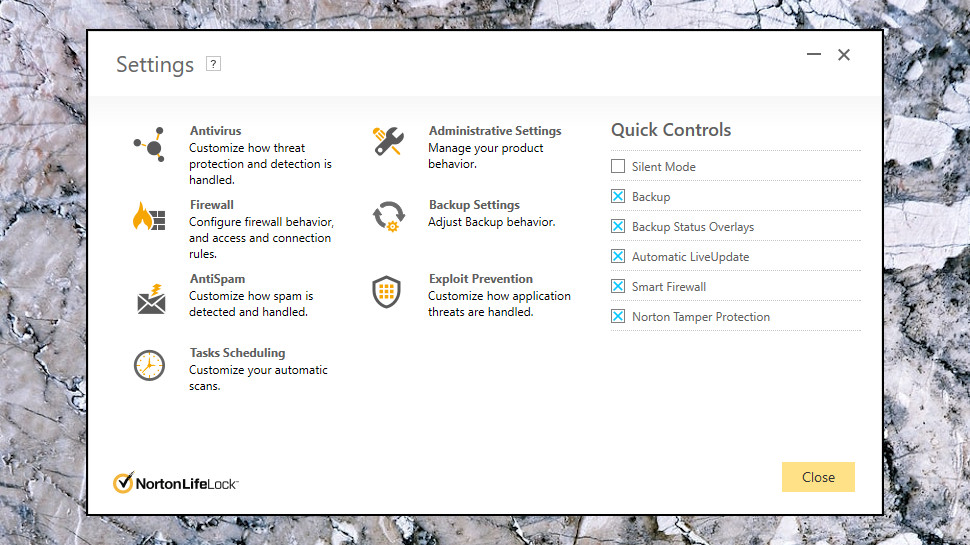
We can't complain about ease of use, though - Norton does a lot to help you get started. The default settings back up all your Office documents, pictures, music, contacts, internet favorites and so on. If that totals less than 2GB, you can back up your data to the web in a click; if it's more, you're able to exclude individual files, folders or entire files, or you can choose a local drive as the destination, instead.
Backups can be run on demand, or scheduled to automatically run every day, week or month, and a 'Run only at idle time' option should ensure it won't get in the way when you're busy.
There's not a lot of power here, and when Google Drive gives you 15GB storage for free, Norton's 2GB doesn't exactly seem generous. It's 2GB more than you'll get with most antivirus packages, though. Upgrading gets you more, for example 50GB with Norton 360 Deluxe. The ability to set up a genuinely useful online backup in a few seconds is welcome, too, especially for users who aren't so technical, and the service does add some value to the package.

Performance
Norton AntiVirus Plus includes a handful of simple maintenance tools designed to speed up your PC.
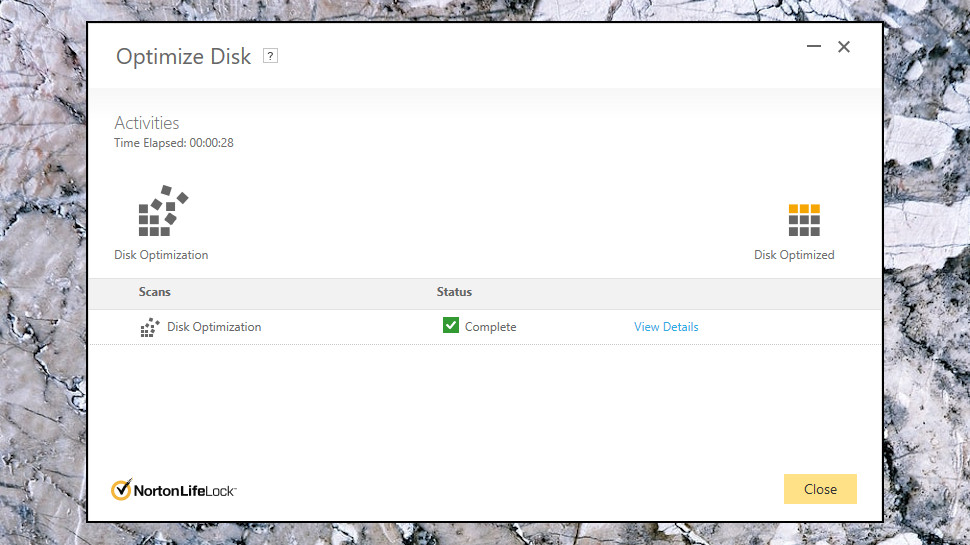
Optimize Disk is a basic disk defrag tool which can optimize how files are placed on your hard drive to maybe improve performance. At least, that's the theory; the technology doesn't make a lot of difference with modern SSD drives.
We ran the Optimize tool anyway, it looked like it was busy, then displayed a 'Complete' message after only 28 seconds. Wow, that's impressively speedy, right? Wrong. Although the main Optimize Disk screen left us thinking it might have done something useful, when we clicked Details, a couple of status messages told us our two drives didn't require optimization as fragmentation was so low (2% and 0%.) Even though we had no third-party defragger on the system, there still wasn't enough fragmentation to justify trying to address it.
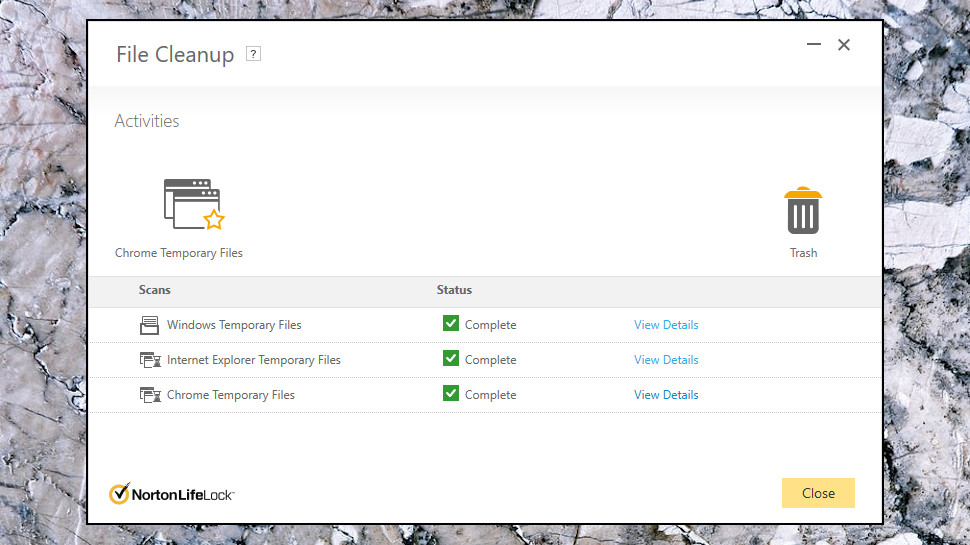
File Cleanup is one of the most underpowered junk file finders we've seen. Run the tool, it deletes Windows, Chrome and Internet Explorer temporary files, and - that's it. There's no attempt to confirm whether you really want to wipe these files, they're just deleted immediately, and it doesn't even tell you up-front how much space it's freed up. (The information is available, but you must click a couple of links to find it.)
There's really no reason for this tool to exist, as it doesn't fully clear your Chrome history, and Windows' standard Disk Cleanup tool does a significantly better job of finding system leftovers. We tried Disk Cleanup after running Norton's File Cleanup and it identified more than 800B of extra system files we could safely free up.
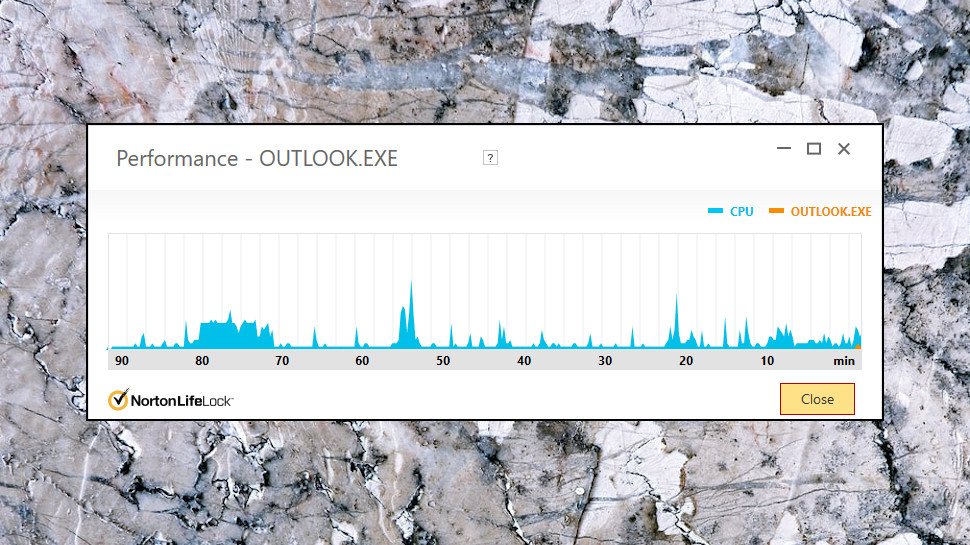
The pick of the performance tools, by far, is the Startup Manager. Not only does this display the programs set up to launch along with Windows, but it also tells you their level of resource usage, how commonly they're found across Norton's other customers, and gives you the chance to delay the app's start or disable it entirely.
There's a surprising amount of detail about each app's performance, too. In a click or two you're able to check on a summary of an app's CPU and RAM use, disk reads and writes, and you can even view a scrolling graph showing the app's CPU usage over the past ten minutes.
The average user probably won't care much about any of that, but if you're more experienced, and genuinely looking to identify the most resource-grabbing processes on your system, Norton's performance monitoring is a helpful extra which you won't get with any of the competition.
Final verdict
Powerful, and with more features than some high-end suites, there's a lot to like about Norton AntiVirus Plus. The package didn't perform quite as well as the top suites in our anti-ransomware test, but it blocked the threat, and overall, it's a quality antivirus app and security suite. Well worth a try.
Norton 360 Standard
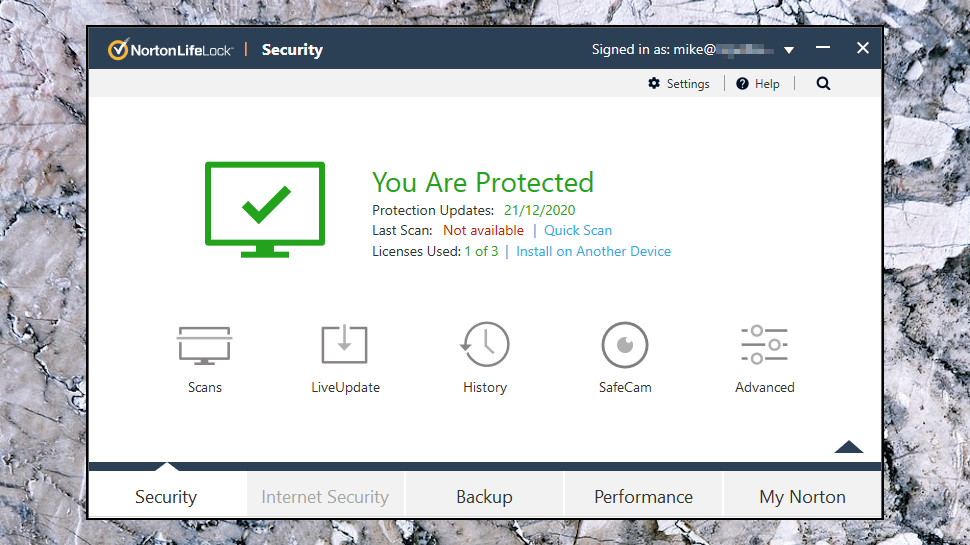
Norton 360 Standard, the baseline plan of the Norton 360 range, is essentially Norton AntiVirus Plus with webcam protection, an upgrade from 2GB to 10GB of backup space, and unlimited use of Norton Secure VPN for a single device.
This isn't just for PC and Mac any more. Android and iOS apps enable protecting your phone or tablet, too.
Prices start low at $30 for a one device, one-year license, rising to $85 on renewal. That first-year price is a good deal, especially if you'll use the VPN and don't mind the single device restriction - most specialist VPN providers charge $40 or more for their one-year plans (although they'll typically cover five devices).
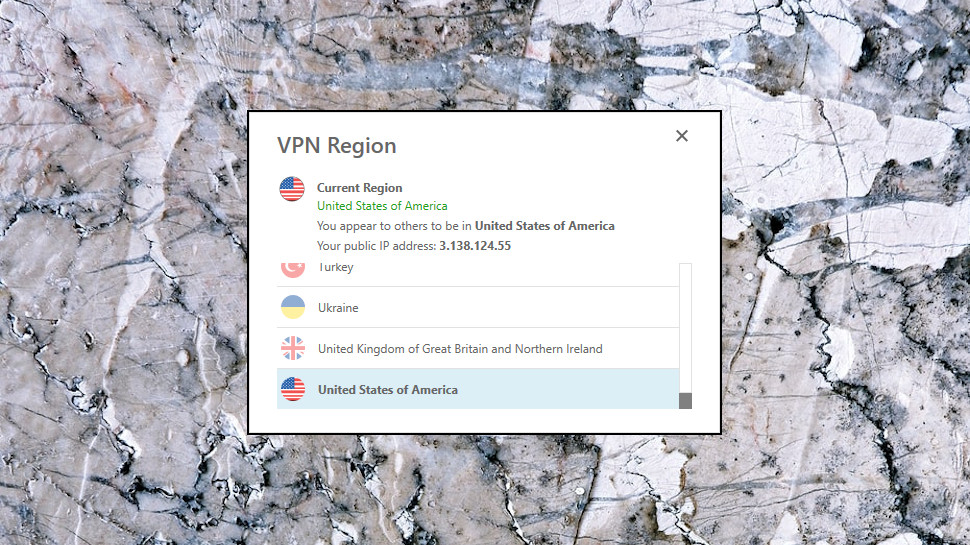
VPN
Unusually for a bundled VPN, Norton Secure VPN is fully integrated with the suite interface. There's no need to open extra app windows or scroll through lengthy lists of countries to find what you need: just click the Turn On button and you're automatically connected to the fastest server outside of your country.
That scores well for anonymity, as websites will always think you're in another country, but it could be inconvenient if geoblocking leaves you unable to access some local sites.
If that's an issue, you can switch back to the standard 'choose a country' list. There's a decent selection of 31 countries to choose from, but it's strictly country-only, with no region or city-level options.
We couldn't find any other settings or features. You can't change protocol, tweak your DNS, set auto-connect options or do anything else faintly advanced.
Norton doesn't make it easy to check its connection details, either, although we were able to see it uses the IKEv2 protocol.
There's no kill switch to protect you, and Secure VPN didn't do a good job of handling unexpected disconnects.
When we forced our VPN connection to drop, Secure VPN first told us both our VPN and internet connection had failed. That might have led us to think we were still safe, even though the VPN had dropped, because our internet was down, too. But our internet connection was active throughout, and was now unprotected.
It then got worse when we forced the VPN to drop a second time, and Secure VPN didn't display any alert at all. Its interface updated to show the status 'Your connection is unprotected', but if it was minimized, or you were working in some other app, you might not realize the VPN was down.
We didn't test performance as thoroughly as when we're running stand-alone VPN reviews, but there were no significant issues, with the service achieving 65Mbps on a 75Mbps test line.
Website unblocking performance was more mixed, with the VPN getting us into BBC iPlayer and Amazon Prime, but not US Netflix. That's very different from the last review, where it unblocked Netflix but failed with iPlayer. Unblocking results can change regularly, so this isn't a huge surprise, but it does mean we can't be confident Secure VPN will get you into any particular site. Still, the trial versions and 60-day money-back guarantee give you plenty of time to see how the service works for you.

Webcam protection
Norton 360 includes its SafeCam webcam protection, which alerts you to untrusted apps trying to access your camera, and gives you the chance to allow or block them
That's not as much hassle as it sounds. By default, SafeCam automatically allows known good apps to access the camera, so you'll rarely see any alerts. And if SafeCam does ask permission for something, choose the 'always allow' or 'always block' options, it'll remember your decision, and you won't be prompted again
We found this worked exactly as it should: our most trustworthy tool was automatically allowed its capture, while our little-known app raised an alert. That works as a default setting for us, but if you prefer, you can turn off the 'automatically allow good apps' option to be prompted for everything, or you can turn off SafeCam entirely.
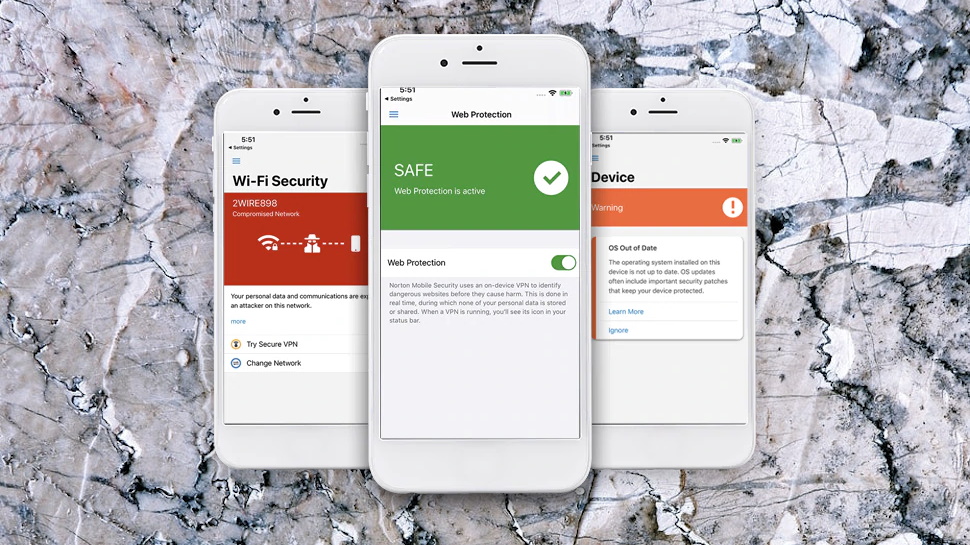
Mobile apps
Norton 360 (the Android app formerly known as Mobile Security and Antivirus) is a capable tool which includes all the key tools from the desktop edition, and adds a pile of more mobile-friendly extras
Automatic and on-demand scanning catches malware before it can launch, for instance, while web protection keeps you away from dangerous links. Testing shows Norton's engine is very accurate, with for instance AV-Test's Android reports finding it blocked 100% of test threats in five out of six tests over the last year. (And even in the other test, it still hit 99.9%.
The app includes Norton's Secure VPN, allowing you to protect your wireless traffic with a tap.
Elsewhere, Norton 360 helps you avoid issues by displaying key details on apps from within Google Play, before you install them. You'll see if the app has privacy risks, includes intrusive ads, makes excessive use of your battery and data, and more
Norton Mobile Security for iOS is simpler. You still get Norton's excellent web protection and a Wi-Fi security layer to alert you to dangerous networks, though, and that's more than enough to be useful
The mobile apps don't have all the features you'll see with competing apps (there's no anti-theft, for instance), but there's still a lot to like here. And if you're unsure, check them out - they have trial versions available.
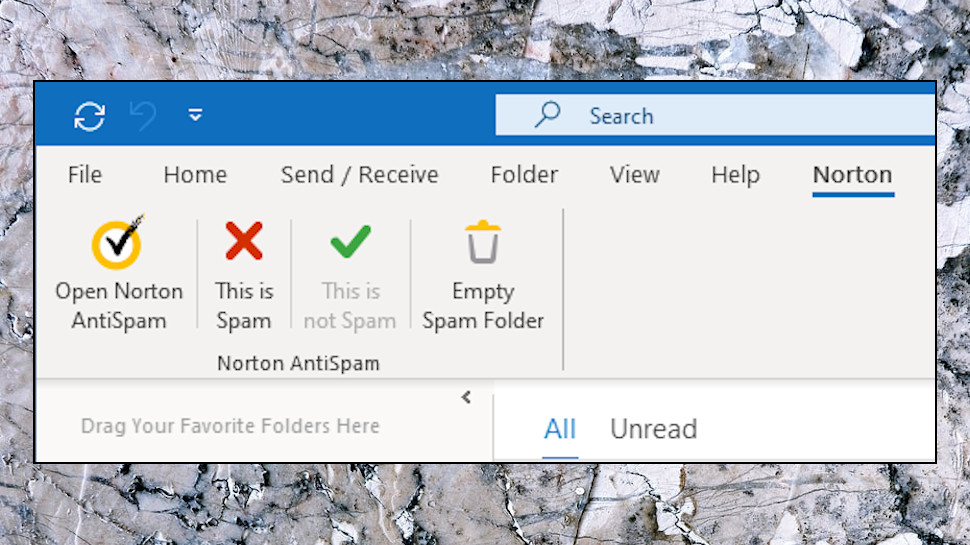
More features
Norton 360's spam filter doesn't get much attention on the website, maybe because it's relatively basic. It mostly only integrates with Outlook, for instance (although it will work with Windows Mail on Windows 7), and it's strictly POP3 and SMTP only - there's no support for POP3 with SSL, IMAP or Exchange accounts.
The filter has no way to tweak its strength, either. If you don't get the results you need, your only option is to add email addresses to Allowed and Blocked lists.
We've seen better spam filters, but you don't have to use it. If it doesn't work for you, turn it off and find an alternative.
Users in some countries - Australia, Canada, Germany, Japan, New Zealand, UK, US - also get Norton's Dark Web Monitoring, one of the features of its LifeLock Identity Theft Protection service. Set it up and LifeLock monitors Dark Web sites where stolen data is regularly traded, and if your email address turns up, you'll get a warning.
Many vendors offer similar-sounding features, but if you're comparing packages, be sure to check the details.
Total AV advertises 'data breach monitoring', for instance, but you must run searches yourself and manually check the results on its website. They use the Have I Been Pwned database, too, which you can check yourself, for free, whenever you like.
Norton's Dark Web Monitoring is powered by a commercial identity theft protection service, and there's no manual searching required. You just get on with your life, the package keeps watch in the background, and raises an alert if your details turn up in a breach. Much more convenient.
Final verdict
Norton 360 Standard is all about its Secure VPN. If you'll use it, and don't mind the single device restriction, it looks like a very good buy. If the VPN doesn't work for you, there's not enough else here to justify choosing the suite. Either look at upgrading to a higher Norton 360 plan, adding support for more devices and the full identity theft protection plan, or expand your horizons and check out some other vendors.
Norton 360 Deluxe
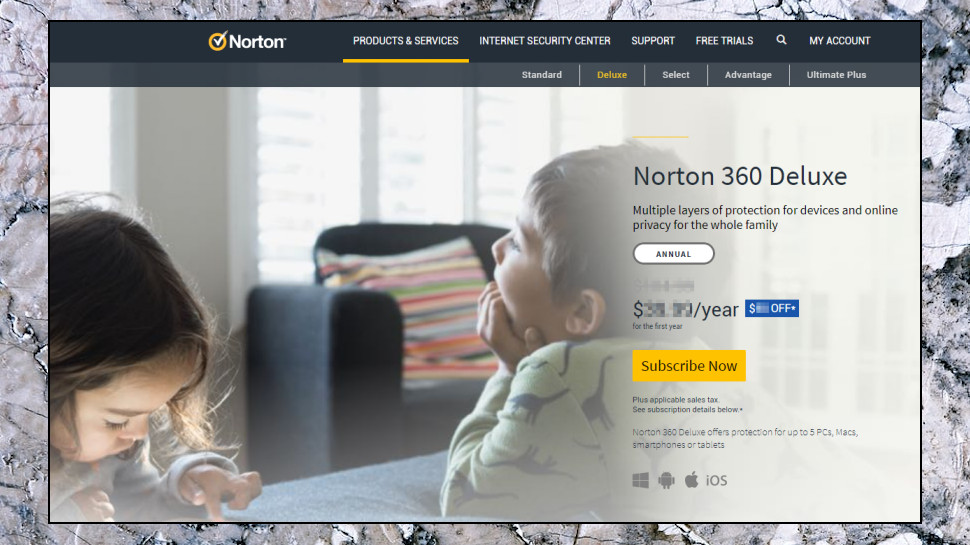
Upgrading from Norton 360 Standard to Deluxe is mostly about the numbers.
Forget the measly single device license, for instance - Deluxe covers up to five PCs, Macs, phones or tablets. You're able to install and use the VPN on all those devices, too. And your online backup space leaps from 10GB to a generous 50GB
That's more than enough to justify the price of $40 in year one, $105 on renewal. (Norton Standard is only $10 cheaper initially at $30 for the first year, $85 afterwards.
There's more, though, in the shape of Norton's Parental Control system. It goes way beyond the usual security suite basics with detailed content filtering, GPS tracking for mobile devices, and in-depth monitoring which allows you to see everything from the search terms your kids use, to the websites they visit and the videos they watch. It's a worthwhile addition to the suite, but beware, this doesn't work with Macs
It all makes for a quality suite which compares well with the competition. Bitdefender Total Security 2020 is a great suite which outperforms Norton in some areas (it stopped our ransomware simulator and recovered all damaged files, for instance), but it doesn't have the Norton 360 VPN, online backup or dark web monitoring, and yet it's priced at a very similar $40 for a five device, one-year license, and $90 on renewal.
If there's the slightest chance that you might benefit from covering more than a single device, then, Norton 360 Deluxe looks like the best general-purpose option in the range. One for your shortlist.
Norton 360 with LifeLock
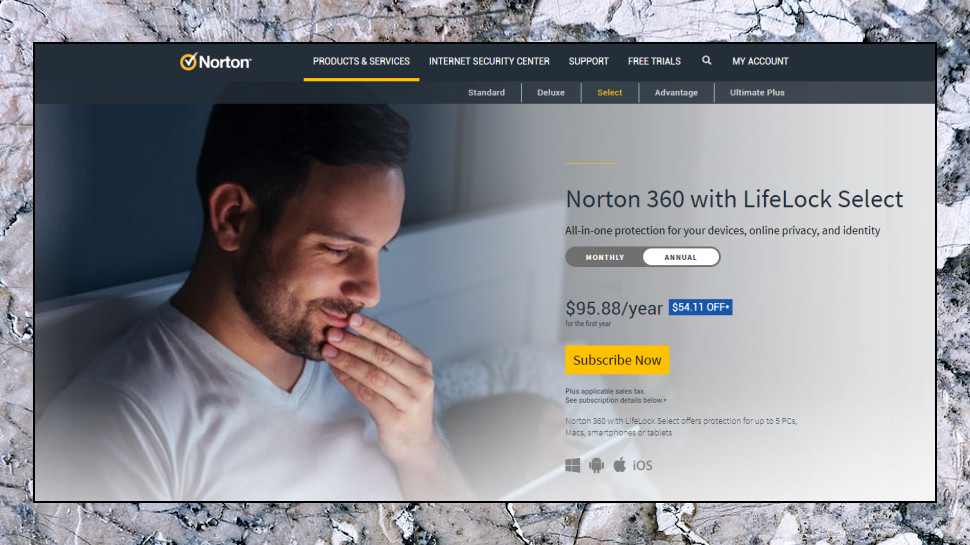
Upgrading from Norton 360 Deluxe to Norton 360 with LifeLock gets US users full-featured identity theft protection and other welcome benefits.
The baseline Norton 360 with LifeLock Select plan covers the identity theft basics - credit monitoring, SSN and credit alerts, stolen wallet protection, up to a million dollars to compensate you for lost funds and expenses, and US-based identity theft restoration specialists to help you recover from any problems. It's priced at $96 in year one, $150 on renewal
The top-of-the-range Norton 360 with LifeLock Ultimate Plus supports unlimited devices, includes 500GB backup space, increases the compensation you can get for identity theft expenses and losses, and adds features like credit reports from three bureaus, and 401(k) and investment activity alerts. It's $252 for the first year, $350 after that
There's a lot of value here, even if you're not entirely sure about the identity theft protection. Use Norton 360 with LifeLock Ultimate Plus to cover 20 devices for a year, for instance, and you're paying just $12.60 each.
LifeLock is the headline feature, of course, but we don't have the time or the space to get into that here. If you're interested, go take a look at the Norton site to find out exactly what you get with each package, then compare it with the competition, and see who comes out on top.
- We've also highlighted the best antivirus software
via Tech Trade
Comments
Post a Comment