1-minute review
As promised earlier, Xiaomi has really shaken things up this year with its ecosystem products under the Mi and Redmi brands. The Mi TV Stick is a classic example of using its expertise in a category and bringing it to new price points for more people. At a price of Rs 2,799, it manages to bring smart TV goodness to a lot more people.
It’s a simple plug and play solution meant for regular TVs which do not have a good content interface or the ability to directly connect to the internet. It sufficiently fulfils that mission while also offering a few extras such as support for over 5,000 apps from the Play Store. It’s an easy recommendation for those with old TV sets that are now yearning for love or even those that are not very smart.
Many might argue that the Mi Box 4K is a better option at Rs 3,499. While that is objectively true, the omission of features such as a max output of 1080p suggests that Xiaomi is targeting the budget segment with the Mi TV Stick — where 4K panels are a rarity.
Price in India and availability

Buy Xiaomi Mi TV Stick on Flipkart
Rs 2,799
Currently, the Mi TV stick is available for Rs 2,299View Deal
The Xiaomi Mi TV Stick launched in India in August at a price of Rs 2,799. Flipkart is the online sale partner. During the festive season, it can be found for prices as low as Rs 1,999, so keep an eye out for that. It is the company’s second streaming device in the country after the Mi Box 4K in May.
How to set up Mi TV Stick
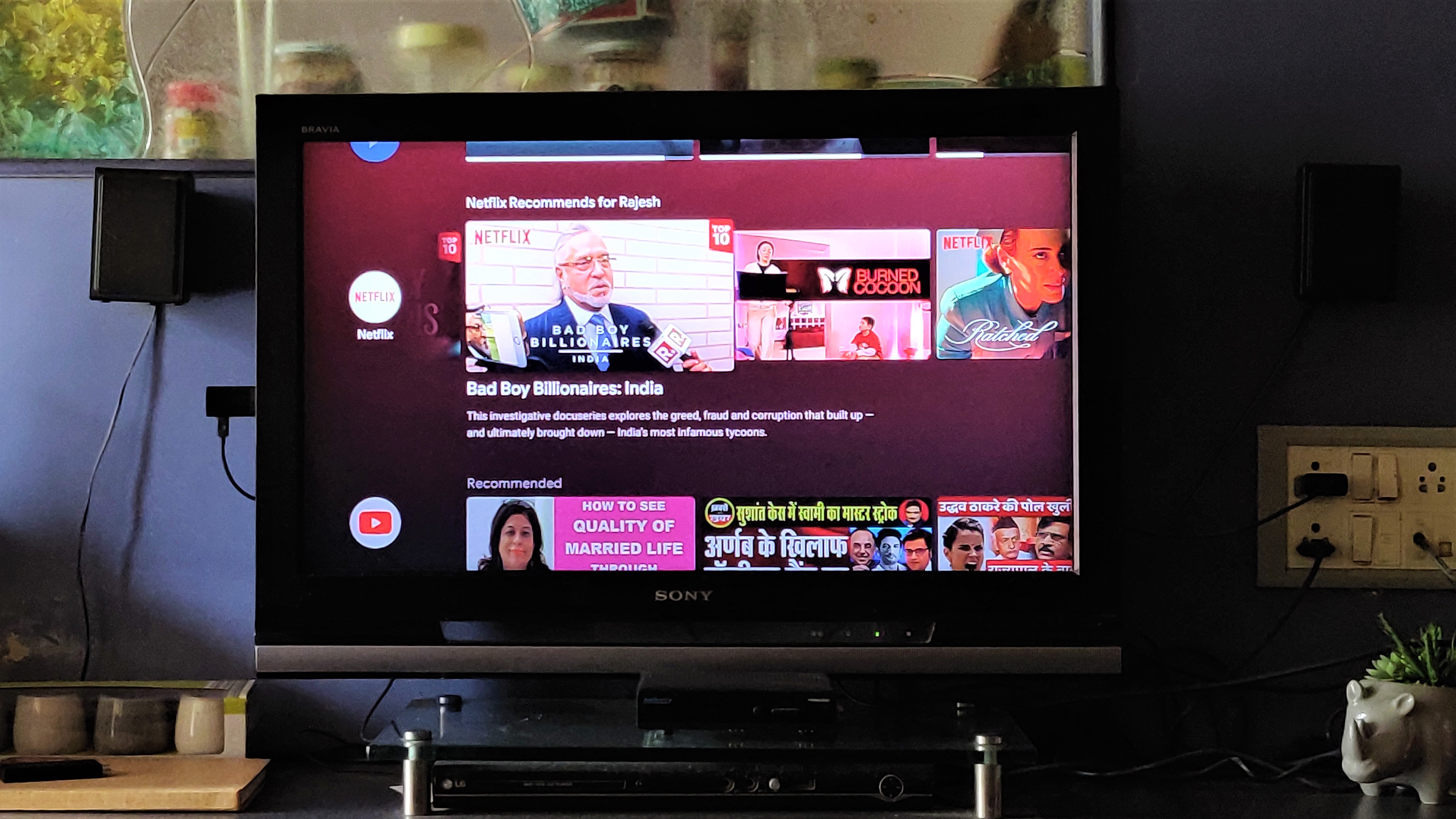
The Initial setup is no rocket science here, it's just a plug and play, straightforward device. You will have to plug the Mi TV Stick to the HDMI port of your TV. For those who have a wall-mounted TV, it might be difficult to plug in the stick, so you might want to buy a converter separately.
Once the Mi TV Stick is plugged into the TV’s HDMI port, next step is to connect the provided micro USB cable to the Mi TV Stick and connect that to the power adapter and turn on the switch. On the first boot, you will have to keep the remote ready as the process requires certain actions from the same. The TV will ask you to press two buttons (app and home buttons) simultaneously, once this is done, the remote will be paired with the Mi TV Stick.
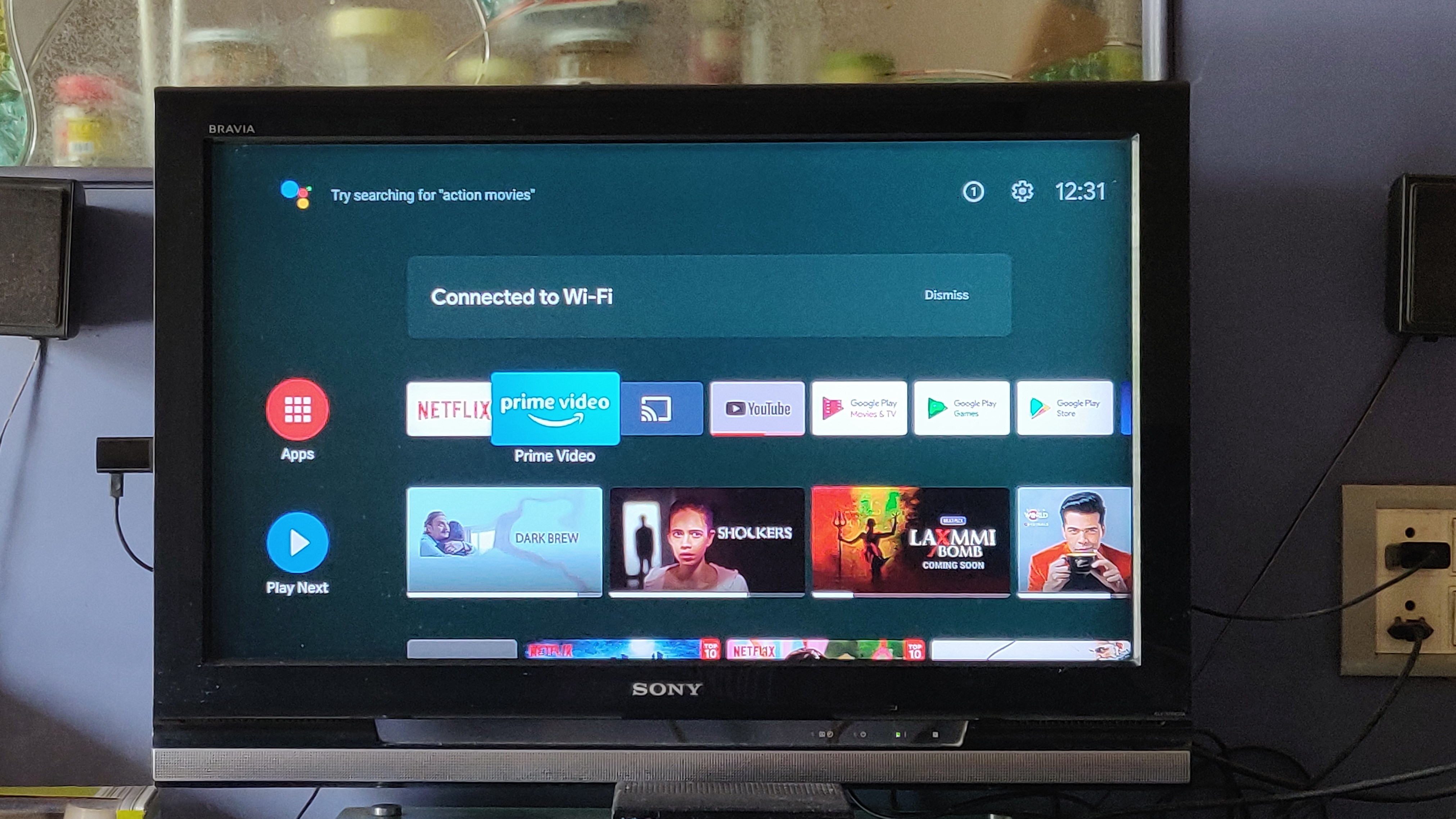

Setting up further is pretty simple for anyone who has done an Android phone setup. You will have to select language, region, and connect to Wi-Fi (you can also use the phone's hotspot). Once you are connected to a Wi-Fi network, you can proceed with on screen instructions to set up your Android TV. For better user experience, it's better to sign in with your Google account so that all the content and services will be synced to your Xiaomi Mi TV stick.
Once all the above steps are done, you will be taken through a few slides of what all the stick is capable of doing with Google Play Services which includes Play Store and Google Assistant. And finally, once you click on all the terms and conditions, you will be taken to the home screen. From here, you can start watching content from multiple platforms. Some of the services like Netflix, Prime Video, and YouTube come pre-loaded while others can be installed on your TV via Google Play Store.
We tested it on a Sony Bravia (32-inch) from 2008, and everything seemed to work just fine, so compatibility with older TVs shouldn’t be an issue.
Build and Design


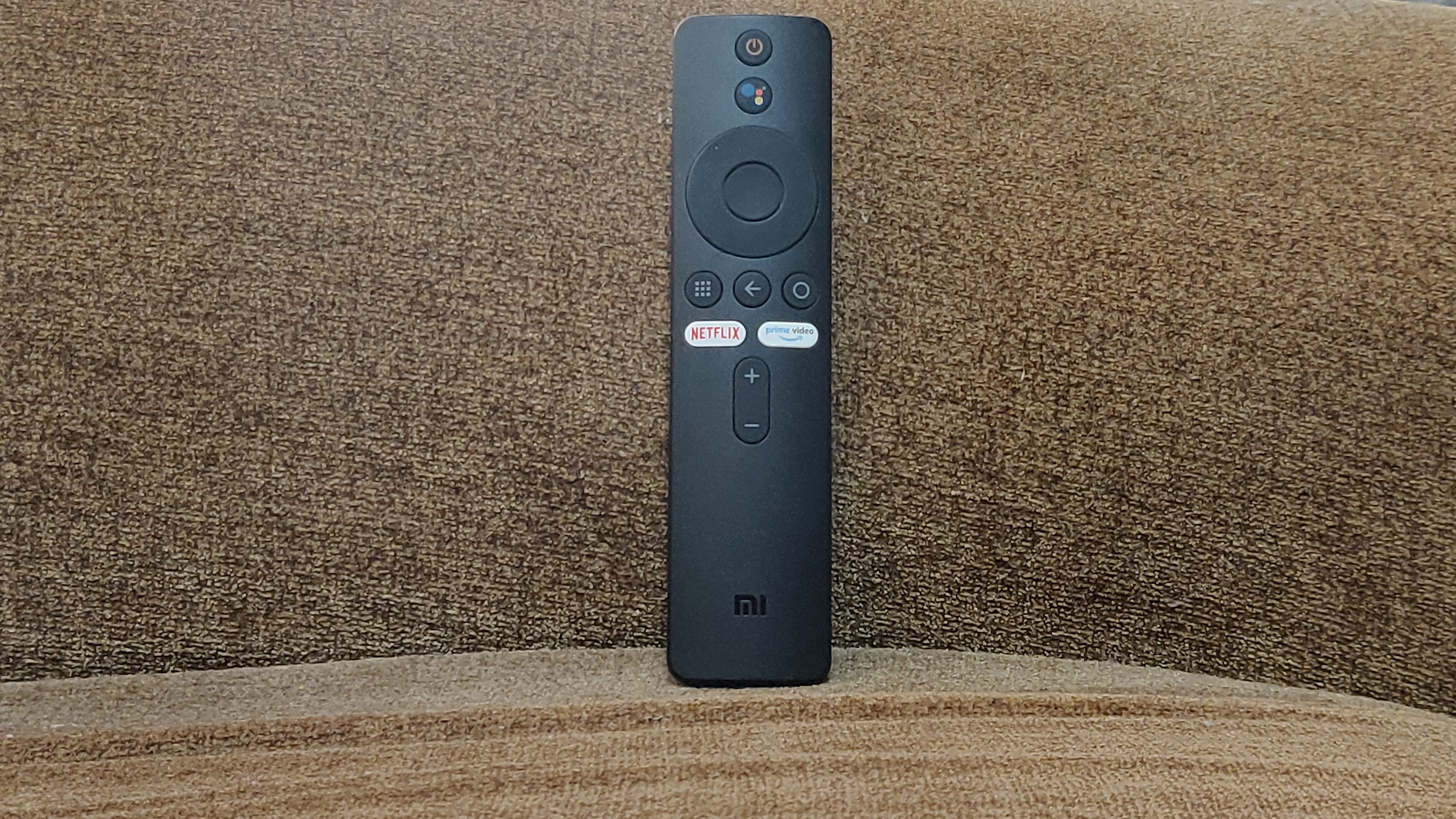
The design and build of the Mi Stick is very simple. It is an HDMI stick, which can be quoted as an extended pendrive for some. It is made out of a good quality plastic with a combination of matte and glossy finish which gives it a nice look. You get an HDMI port on the top while the micro USB port sits on the side of the device. The stick also comes with the Mi logo on the front. Once you plug the Mi TV Stick to your TV, you will hardly be able to see the stick.
The box also comes with a remote, which is similar to the one which you get with the Mi Box 4K. However, there is one minor change. The Netflix and Prime Video hotkeys now come in white colour instead of black. Apart from that everything else remains the same. There is a power button, a Google Assistant button, and a D-pad to move around. In the second half of the button layout, you will get the application launcher button, back and home key. The hotkeys and volume controls complete the button layout. The buttons could’ve been more tactile, but that’s not a deal-breaker.
The remote connects to the stick via Bluetooth, giving it better range and connection strength.
The remote connects via Bluetooth and needs a couple of AAA batteries which won’t come in the box. The remotes uses Bluetooth instead of IR control which is a smart move since the Mi TV Stick will be behind the TV most of the time. Both the Mi TV Stick and remote are made up of good quality plastic material and there is nothing much to complain about the same.
Features and performance
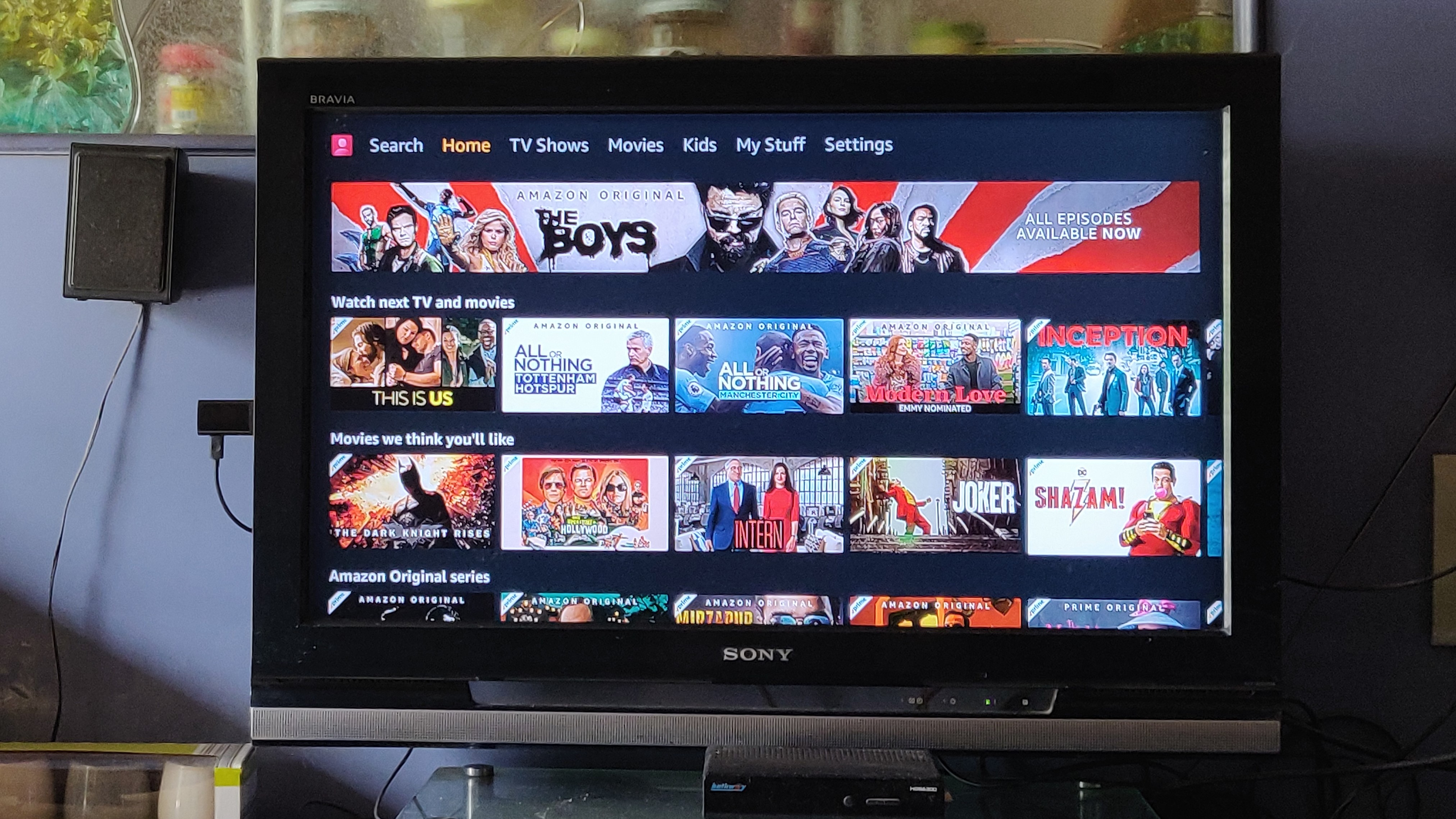
This is where the magic of converting a non smart TV to a smart TV happens. In simple terms, the Mi TV Stick was enjoyable for us most of the time and will be enough for anyone who is looking for a cheap streaming device and converting the existing TV to a smart TV. For starters, you get apps like YouTube, Prime Video, Netflix pre-installed and you can download apps like Disney Plus Hotstar, Zee5, Sony Liv and more which should be more than enough even if you are a binge watcher.
The interface itself is clean with a neat UI design. The app library works extremely well. The apps are optimized for TV and they are not just extensions of the mobile application. The icons are decently sized and all the apps installed and used recently come in the first row (order can be customized), the second row consists of shows from multiple OTT platforms that you are currently watching, this comes in really handy more than you’d think. For Instance, if you are watching Silicon Valley Season 1 Episode 3 tonight and turn off the TV and then turn on the Mi TV Stick next morning, you can go directly to Episode 4 with just 2 clicks. This takes aways the process of opening the app and then selecting the show to continue watching where you left.
The YouTube app also recommends videos based on your watch history and subscriptions. On the right of the home screen, you can access all the installed apps by clicking the application button on the remote. For this screen, you can jump to Google Play Store or Google Play Games to download applications and games. There are more than 5,000 apps and games that are made for TV.



With a search bar on the top of the home screen, you can use a keyboard to search for content or use Google Assistant which works flawlessly all the time. For all the apps, you will have to login and there is a simple process for it where you will have to enter the url that you get when you open the app on TV and then login to your account on phone and enter the code that appears on the screen. On older TVs, the login process had to be done manually using the subpar keyboard of the interface.
Watching content from services like YouTube, Netflix, Disney Plus Hotstar, Prime Video, and Sony Liv was no issue at all for us. However, the streaming quality is limited to Full HD, which is fine for the asking price. You will be able to watch 4K content but streaming will be limited to Full HD. This means that Mi TV Stick will be best if you own a 32-inch, 40-inch, or a 43-inch TV. For bigger screen, 4K content, and HDR support, it's better to go with Mi Box 4K or something more high-end.
Interestingly, we observed slightly better picture quality than the Amazon Fire Stick (last-gen). It could be due to a number of factors, so your mileage may vary.
On the audio front, we get Dolby Audio and DTS 2.0 for stereo sound, provided the right pair of speakers are connected. Notably, wireless earphones can not be connected over Bluetooth.
If you want to watch any content from your pendrive or a hard disk, you are out of luck. The Xiaomi Mi TV Stick misses out on the USB port here unlike the Mi Box 4K. However, you will be able to watch content from your phone on a big screen, thanks to the built-in chromecast support. The chromecast feature works well and is not only limited to mirroring, you can continue using your phone while the content plays in the background.
The Mi TV Stick runs on Android 9 TV OS and Xiaomi has added a couple of features here. The data saver feature which was exclusive to Xiaomi’s Patch Wall UI is now part Android TV OS. As the name suggests, it will save data. This is made for those who use the device with a hotspot via phone. Xiaomi says it can save up to 3x data.
All in all the performance of the Mi TV Stick was pretty smooth and enjoyable. On a few occasions we did face lag but got better with an update. The Android TV OS and Google Assistant makes it very convenient for any smartphone user. With Google Assistant, you can also control your smart home devices like smart bulb, camera right on your TV.
Verdict

Buy it if...
Your TV has very limited features
The biggest reason to get the Xiaomi Mi TV Stick is to supercharge your dumb TV’s capabilities and make it smarter with access to all OTT platforms, the Play Store and web.
You’re not a fan of the inbuilt interface
Smart TVs are still a growing segment in India. Those in the first wave didn’t always have an enjoyable user interface or had limited functionality. Adding the Mi TV Stick will take care of both those issues.
You no longer want to have cable
If your TV consumption mainly revolves around streaming apps and YouTube and were considering discontinuing your cable subscription, the Mi TV Stick could be a good starting point.

Don’t buy it if…
You can increase your budget by a bit
While the Xiaomi Mi TV Stick is very affordable, it isn’t too far from the others. If your budget is a little flexible, getting the Mi Box 4K or the Amazon FIre Stick will be a better choice.
You absolutely need 4K
Building upon the previous point, if you have a 4K TV and a reliable Wi-Fi connection along with a desire to move beyond 1080p, the Mi TV Stick will not suffice your needs as it can not output in 4K.
via Tech Trade
Comments
Post a Comment